Reviews:
No comments
Related manuals for Aramo Smart NavigatorII-100

91064
Brand: Central Pneumatic Pages: 8

RM2612
Brand: Dometic Pages: 12

HEN70ETFP
Brand: Haier Pages: 36

CXW-219-D69
Brand: Haier Pages: 13
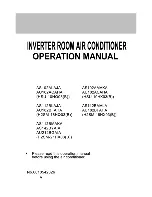
H2SM-21HX03
Brand: Haier Pages: 27

HRFZ-250D AA
Brand: Haier Pages: 104

CM-0-18AA
Brand: Co2meter Pages: 14

4912CAH
Brand: Sunex Tools Pages: 13

M613
Brand: Performance Tool Pages: 4

4930A
Brand: Sunex Tools Pages: 10

AT200 LS SpaLet
Brand: DXV Pages: 3

70605
Brand: GMP Pages: 24

Powador-proLOG
Brand: Kaco Pages: 48

ExVia
Brand: Walksmart Pages: 10

Ultraprobe 401
Brand: UE Systems Pages: 16

11-200
Brand: Laddomat Pages: 38

SteamVR
Brand: Valve Pages: 8

CRP12X Premium Series
Brand: LAUNCH TECH Pages: 86

















