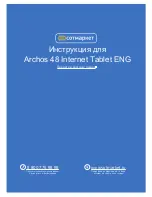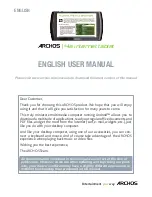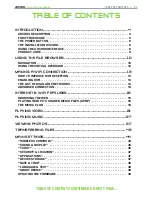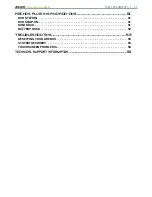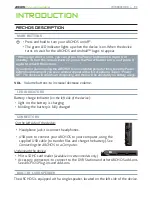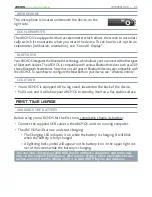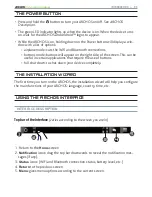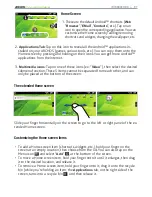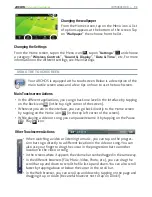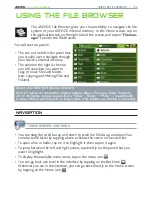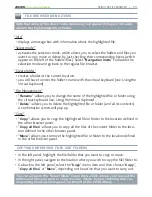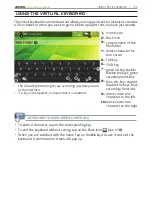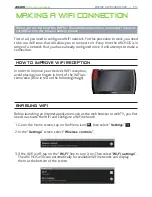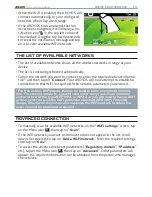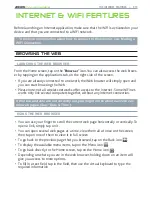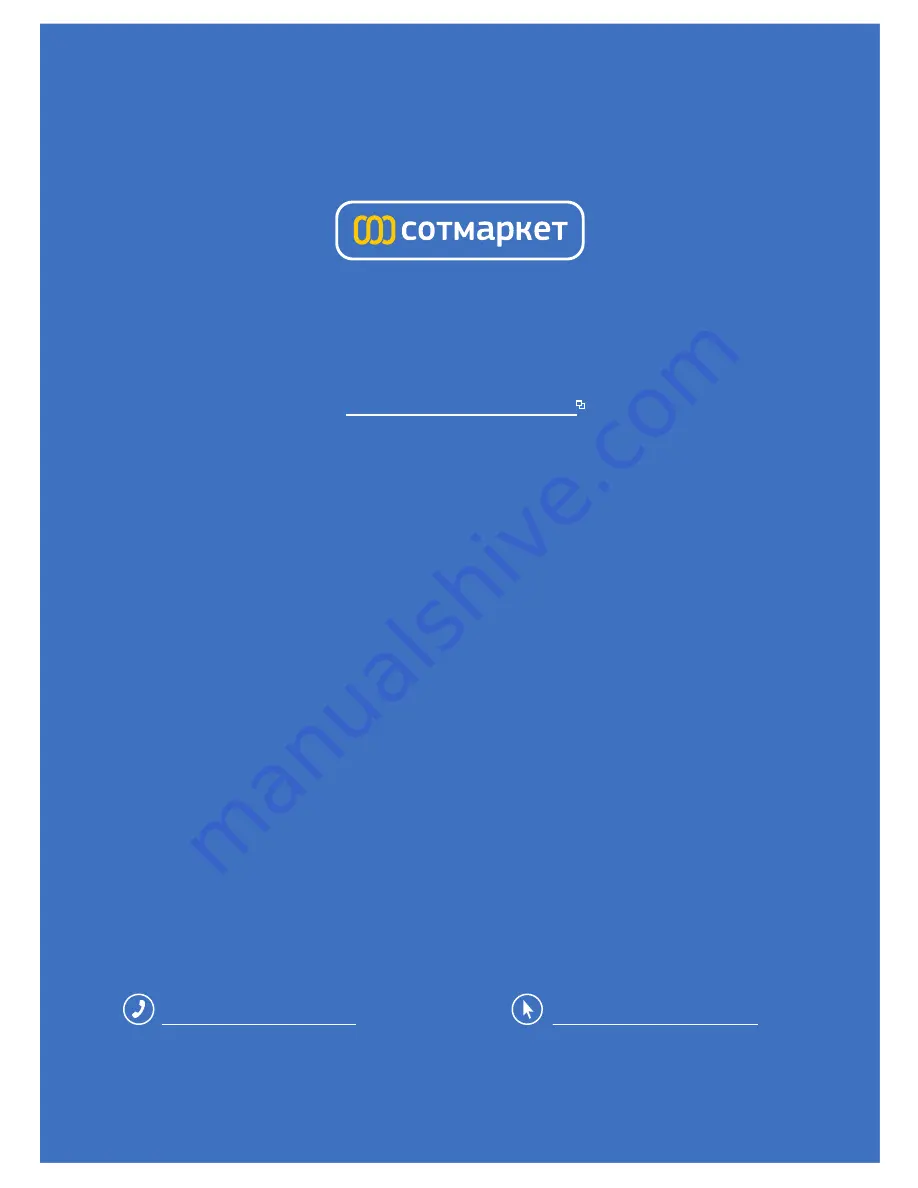Reviews:
No comments
Related manuals for 48 Internet Tablet

DP-DJ151
Brand: Denon Pages: 10

Blaze7 3G
Brand: QUO Pages: 7

SL-Q3
Brand: Technics Pages: 9

CVWF-PC31
Brand: Chinavision Pages: 14

JTA-470
Brand: Jensen Pages: 17

TP DJ1
Brand: Sanyo Pages: 4

TP 1400
Brand: Sanyo Pages: 7

TP 1024
Brand: Sanyo Pages: 9

PLUS Q50
Brand: Sanyo Pages: 19

LC78626KE
Brand: Sanyo Pages: 34

WTAB1000
Brand: bitmore Pages: 28

Fusion
Brand: Bosstab Pages: 2

Tablet
Brand: Quantum-Q Pages: 14

MYX215A
Brand: MYXfitness Pages: 38

IQ E-Tablet
Brand: abi Pages: 27

MAXIMUS Neo
Brand: Acoustic Signature Pages: 8

ViewBoard ID1330
Brand: ViewSonic Pages: 41

Arnova 7D G3
Brand: Archos Pages: 59