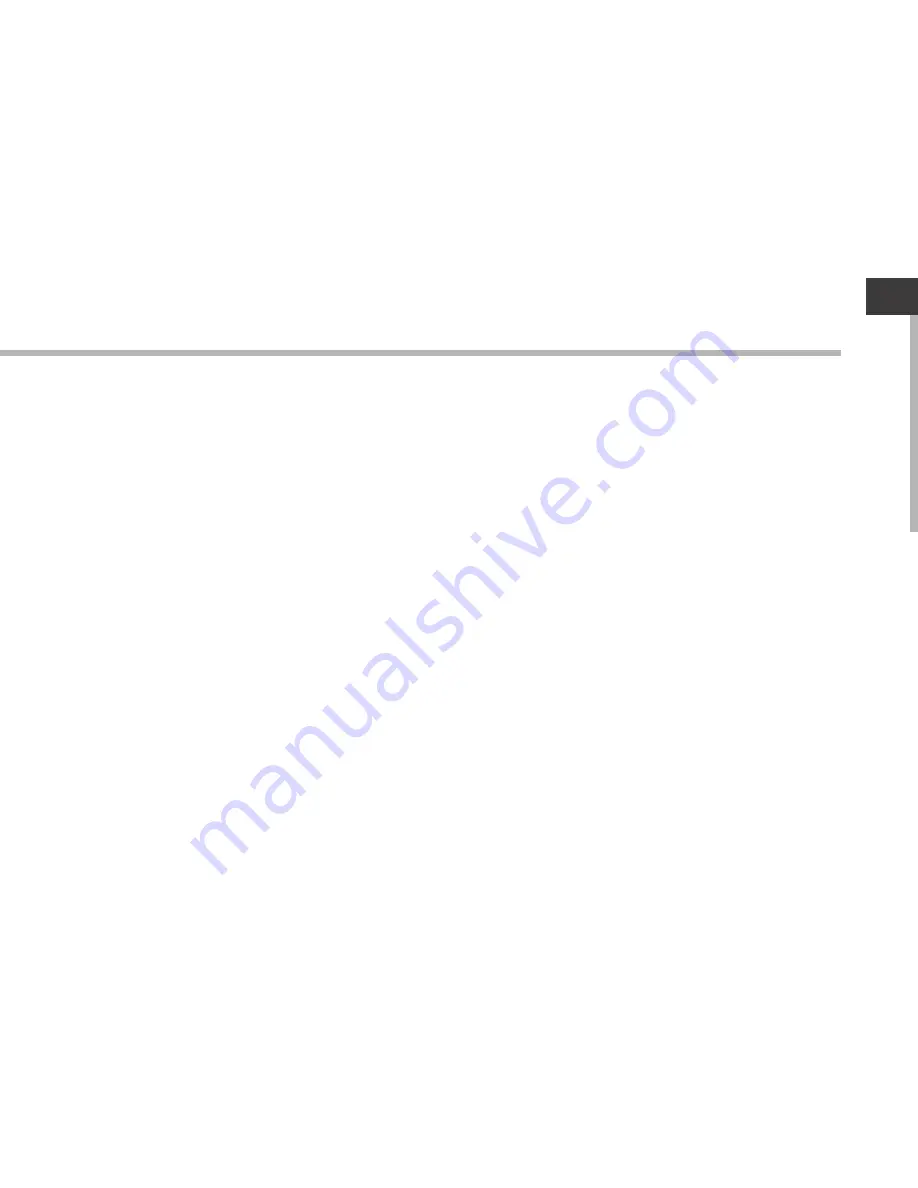
1
EN
EN
Table of contents
For more information, please consult the FAQs and the User manual of your product on:
www.archos.com. Make sure to read them before considering any product return.
Your deal may be no big deal.
Package Content
........................................................................................................
Getting started
............................................................................................................
Description of the device
........................................................................................
Through the Wizard
...................................................................................................
Connecting to a 3G network
..................................................................................
Connecting to a WiFi network
...............................................................................
The Android
TM
interface
............................................................................................
Getting familiar with Android
TM
.............................................................................
Troubleshooting
.........................................................................................................
2
3
4
6
7
9
10
14
16
Summary of Contents for 9.7 xenon
Page 4: ...4 7 12 3 11 10 9 6 8 1 5 4 2 3 Description of the device ...
Page 10: ...10 1 7 2 3 4 5 6 8 The AndroidTM Interface ...
Page 20: ...20 7 12 3 11 10 9 6 8 1 5 4 2 3 Description de l appareil ...
Page 26: ...26 1 7 2 3 4 5 6 8 L interface AndroidTM ...
Page 36: ...36 7 12 3 11 10 9 6 8 1 5 4 2 3 Beschreibung des ARCHOS ...
Page 42: ...42 1 7 2 3 4 5 6 8 Die AndroidTM Benutzeroberfläche ...
Page 52: ...52 7 12 3 11 10 9 6 8 1 5 4 2 3 Descripción del ARCHOS ...
Page 58: ...58 1 7 2 3 4 5 6 8 El Interfaz AndroidTM ...
Page 68: ...68 7 12 3 11 10 9 6 8 1 5 4 2 3 Descrizione del ARCHOS ...
Page 74: ...74 1 7 2 3 4 5 6 8 Interfaccia AndroidTM ...
Page 84: ...84 7 12 3 11 10 9 6 8 1 5 4 2 3 Beschrijving ARCHOS ...
Page 90: ...90 1 7 2 3 4 5 6 8 De AndroidTM Interface ...
Page 100: ...100 7 12 3 11 10 9 6 8 1 5 4 2 3 Descrição do ARCHOS ...
Page 106: ...106 1 7 2 3 4 5 6 8 A Interface AndroidTM ...
Page 116: ...116 7 12 3 11 10 9 6 8 1 5 4 2 3 Описание устройства ...


































