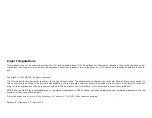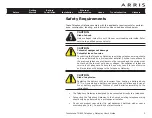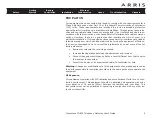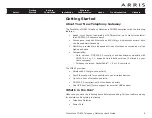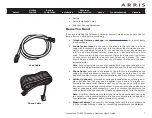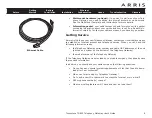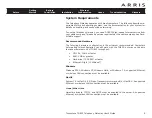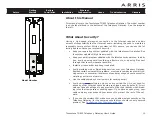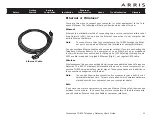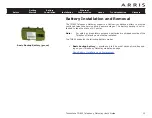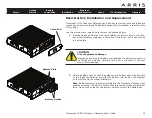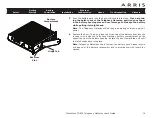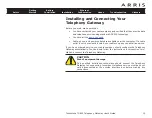Touchstone
®
TG852
Telephony Gateway
User’s Guide
Get ready to experience the Internet’s express lane! Whether you’re checking out
streaming media, downloading new software, checking your email, or talking with
friends on the phone, the Touchstone TG852 Telephony Gateway brings it all to you
faster and more reliably. All while providing toll quality Voice over IP telephone ser -
vice and both wired and wireless connectivity. It also supports a Lithi um-Ion bat-
tery backup to provide continued telephone service during power outages.
The Touchstone Telephony Gateway provides four Ethernet connections for use as
the hub of your home/office Local Area Network (LAN). The Touchstone Telephony
Gateway also provides 802.11b/g/n wireless connectivity for enhanced mobility and
versatility. In addition, the Touchstone Telephony Gateway provides for up to two
separate lines of telephone service.
Installation is simple and your cable company will provide assistance to you for any
special requirements. The links below provide more detailed instructions.
Battery Installation and Removal
Installing and Connecting Your Telephony Gateway