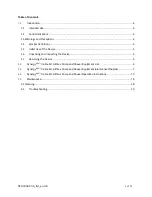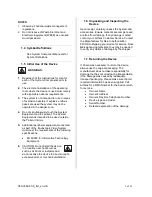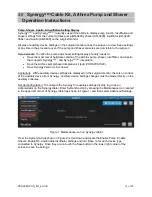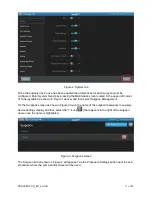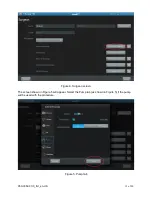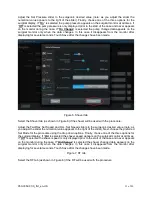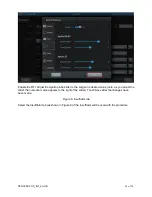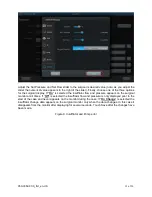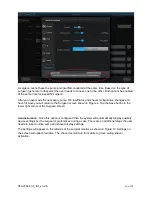950-0052-01r0_fmt_en-US
1 of 20
Synergy
HD3
™
Cable Kit, Arthrex
Shaver and Pump
The Synergy
HD3
™
Cable Kit, Arthrex Shaver and Pump
Instructions for Use provides important information for the
safe operation and installation of the accessory kit. Read
this User’s Guide thoroughly prior to using this system and
keep it in an easily accessible place for use by all operating
personnel. Read and follow all safety warnings, cautions
and precautions.
Arthrex, Inc.
1370 Creekside Blvd.
Naples, FL 34108, USA
+1 (800) 934-4404
www.arthrex.com
Technical Support
1-888-420-9393
Arthrex GmbH
Erwin-Hielscher-Strasse 9
81249 München, Germany
+49 89 909005-0
www.arthrex.de
950-0052-01 Rev. 0
09/2020