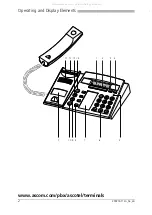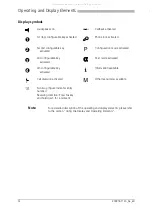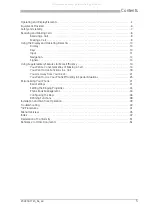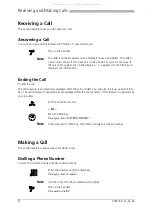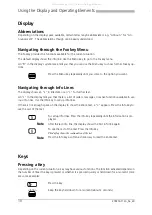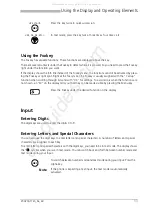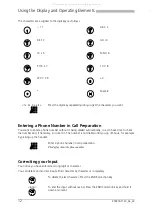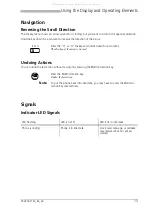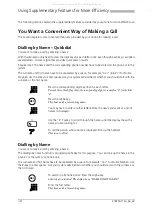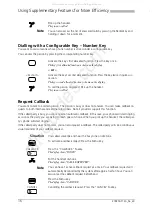Reviews:
No comments
Related manuals for Ascotel Office 25

Laser
Brand: Pantech Pages: 97

Laser
Brand: Pantech Pages: 52

Laser
Brand: Pantech Pages: 2

Xda Flame
Brand: O2 Pages: 36

SM-C105A
Brand: Samsung Pages: 283

GXV3240D
Brand: Grandstream Networks Pages: 84

Herald
Brand: HTC Pages: 58

M5208 Meridian
Brand: Nortel Pages: 20

X10 mini
Brand: Sony Ericsson Pages: 85

Ecom Smart-Ex 02
Brand: Pepperl+Fuchs Pages: 60

TALK 5H
Brand: WayteQ Pages: 24

B901L
Brand: N-Com Pages: 32

One touch 720
Brand: Alcatel Pages: 51

SCH-U365
Brand: Samsung Pages: 175

SPH-M220
Brand: Samsung Pages: 151

SPH-M560
Brand: Samsung Pages: 222

M220
Brand: Samsung Pages: 151

SPH-M270
Brand: Samsung Pages: 109