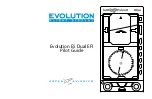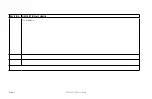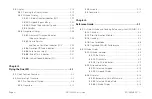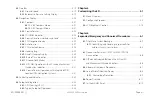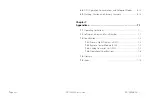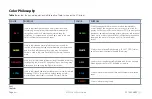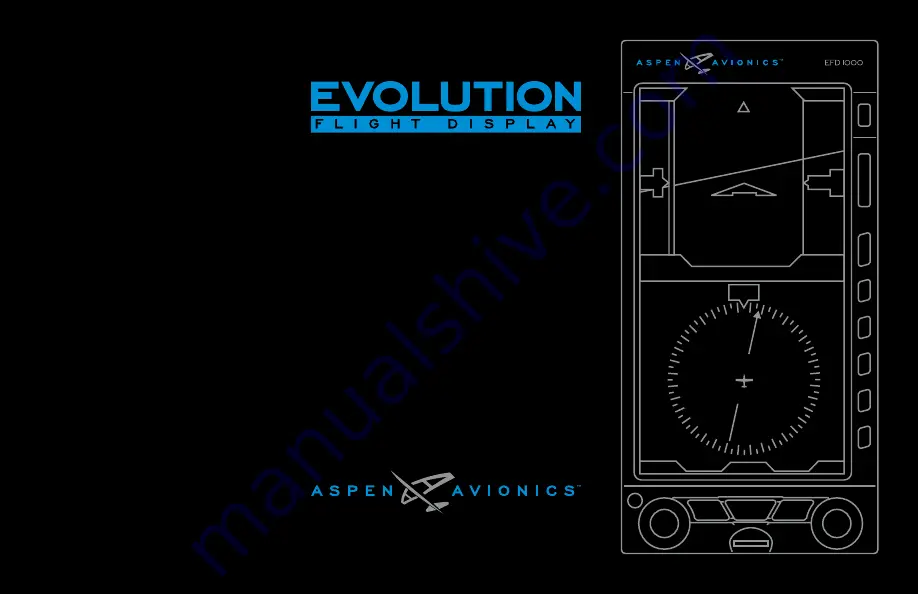Reviews:
No comments
Related manuals for EFD1000 Dual EFI

M 1000 VC
Brand: Tecnodom Pages: 68

microLink
Brand: uAvionix Pages: 6
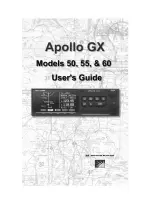
Apollo GX 50
Brand: II Morrow Pages: 207
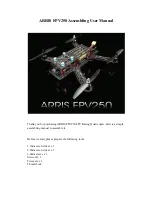
FPV250
Brand: Arris Pages: 24
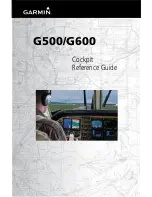
G500
Brand: Garmin Pages: 104

FDU-268
Brand: Barco Pages: 2

ST3400
Brand: Sandel Pages: 116

DW-CN-0660
Brand: Omcan Pages: 12

50082
Brand: Omcan Pages: 20

44639
Brand: Omcan Pages: 20

RC Allen Instruments RCA 2610-2
Brand: Kelly Manufacturing Pages: 18