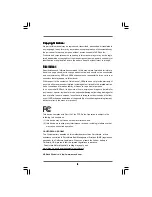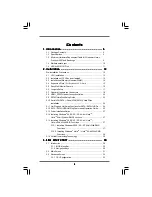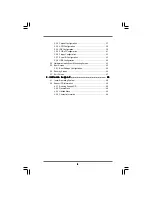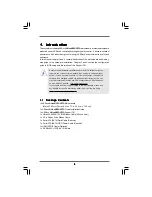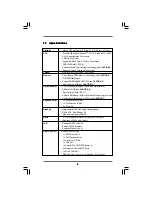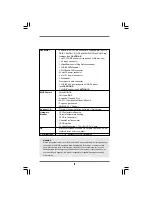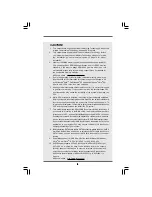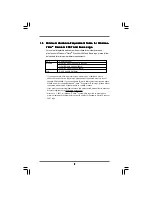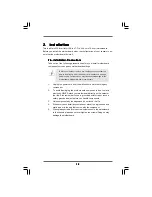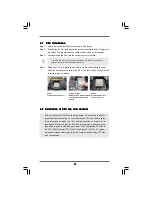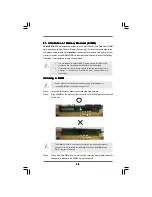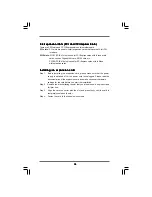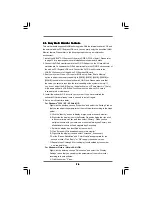Reviews:
No comments
Related manuals for ALIVENF6P-VSTA

ITX-945GC3B N330
Brand: OEM Pages: 38

Altera Lark Board
Brand: Embest Pages: 9

MS-7512
Brand: MSI Pages: 112

MITX-DNV0 Series
Brand: Quanmax Pages: 84

GA-E3000N
Brand: Gigabyte Pages: 31

MF13
Brand: JETWAY Pages: 49

EAX-Q87R
Brand: Avalue Technology Pages: 82

X11DPX-T
Brand: Supermicro Pages: 256

GA-K8NS Pro
Brand: Gigabyte Pages: 96

BF200D
Brand: Honda Pages: 152

IMB-150D-PCI
Brand: ASROCK Pages: 40

LPC1768-Xplorer
Brand: NGX Technologies Pages: 25

GA-K8NSNXP-939
Brand: Gigabyte Pages: 96

Supero X9DRW-7TPF
Brand: Supero Pages: 119

Sirius
Brand: AAC Microtec Pages: 106

S2672
Brand: TYAN Pages: 67

S2603
Brand: TYAN Pages: 66

TPS3899EVM
Brand: Texas Instruments Pages: 17