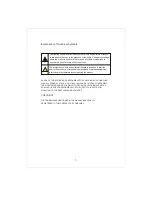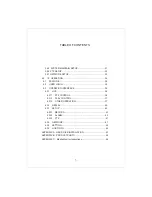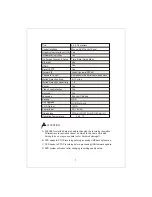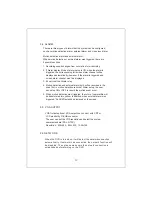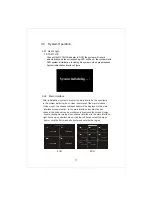Reviews:
No comments
Related manuals for DIGITAL VIDEO RECORDER

VDH-CK Series
Brand: Vacron Pages: 34

AS-0410
Brand: ACESEE Pages: 26

UCIT LIVE HD
Brand: Safety Track Pages: 10

G4-504HD2a
Brand: Gatekeeper Pages: 151

OVR 2000
Brand: Omnivision Pages: 82

RK Series
Brand: DSE Pages: 25

DK-CS4-DVR
Brand: DSE Pages: 2

DX Series
Brand: DSE Pages: 55

RK Series
Brand: DSE Pages: 63

ATCF460 MDVR
Brand: AngelTrax Pages: 59

12016LIV
Brand: Divis Pages: 19

GHDD1782DVBT
Brand: Goodmans Pages: 33

HX 400E
Brand: Videocube Pages: 94

zKChain-HDL
Brand: Zetronix Pages: 6
iSCSI RAID
Brand: Vicon Pages: 3

TRANSCENDENT VT-TR2HA Series
Brand: Vitek Pages: 130

VT-EH Series
Brand: Vitek Pages: 81

DS-7332HGHI-SH
Brand: HIKVISION Pages: 16