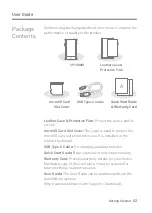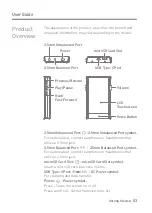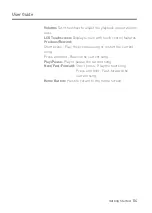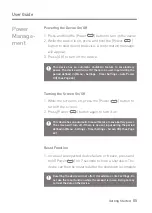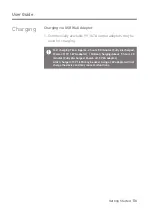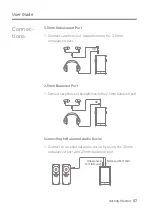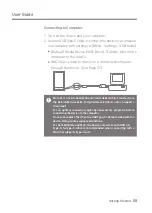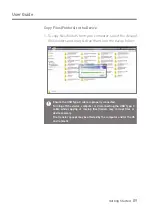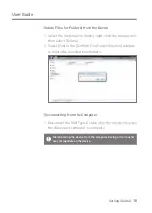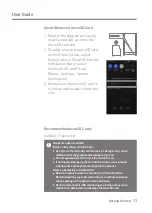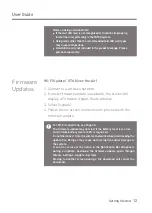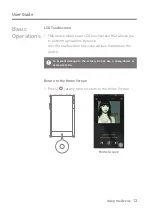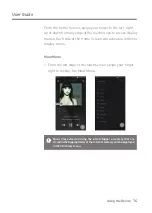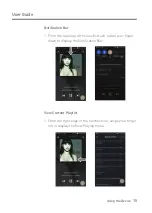Reviews:
No comments
Related manuals for SP1000M

DMP-BD90
Brand: Panasonic Pages: 12

MP-1000
Brand: Datavideo Pages: 35

DVP 1080
Brand: Faroudja Pages: 15

CD-A700
Brand: Tascam Pages: 3

ID-AL My Video Player VP320
Brand: waves system Pages: 46

DN-D4000
Brand: Denon Pages: 18

D-10X
Brand: Luxman Pages: 48

XMP3E-20F
Brand: X-Micro Pages: 301

Simple S7
Brand: IRiver Pages: 32

JN102 - 10.2" LCD Overhead Monitor System
Brand: Jensen Pages: 11

NS-A2202
Brand: Insignia Pages: 102

CD-VT1
Brand: Tascam Pages: 68

GCD-200
Brand: Adcom Pages: 11

CS-P55
Brand: Aiwa Pages: 14

PADVD-150
Brand: Power Acoustik Pages: 31

DV4 H5
Brand: Video Messenger Pages: 25

110094K
Brand: Cambridge Audio Pages: 29

XM-PX33BU
Brand: JVC Pages: 2