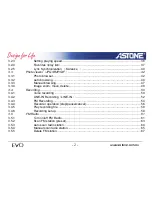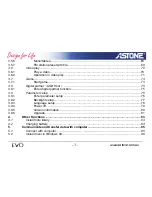- 1 -
www.astone.com.au
1.
Before using the product ......................................................................................................6
1.1
Precautions and safety........................................................................................................6
1.2
Features ..............................................................................................................................7
2.
Quick Start ..............................................................................................................................9
2.1
Location of Controls ............................................................................................................9
2.2
LCD Display
(
Description of Interface
)
..........................................................................10
2.3
Quick Start.........................................................................................................................17
2.3.1
Power On/Power Off player .....................................................................................17
2.3.2 Playing
Music...........................................................................................................18
2.3.3
Selecting application Mode ......................................................................................19
3.
Basic Operation....................................................................................................................20
3.1
Browser .............................................................................................................................20
3.1.1 Using
browser ..........................................................................................................20
3.1.2
Coping and Pasting..................................................................................................22
3.1.3 Deleting
Files ...........................................................................................................24
3.1.4 Checking
Properties.................................................................................................25
3.1.5
Renaming file or folder.............................................................................................26
3.1.6
Create a folder .........................................................................................................27
3.1.7
Use the soft keyboard ..............................................................................................28
3.2
Music Play .........................................................................................................................31
3.2.1
Start to play music....................................................................................................31
3.2.2 Basic
operation
in music play ..................................................................................33