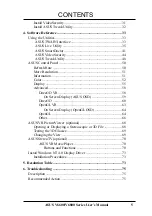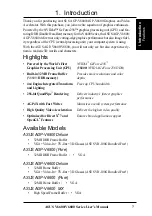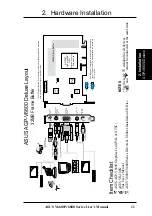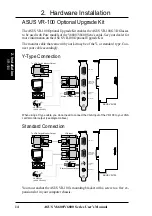Reviews:
No comments
Related manuals for AGP-V6600 Deluxe

RM-MD900
Brand: Roadmaster Pages: 24

DVP-7637HE
Brand: Advantech Pages: 6

Video-208PCI-64Twin
Brand: Jaton Pages: 44

PISO-DA2
Brand: ICP DAS USA Pages: 36

MC 5400 -
Brand: VDO Pages: 28

SD-CBALINEC-4E6I
Brand: Lindy Pages: 4

Quattro PCI
Brand: HardSID Pages: 9

PCI-8102
Brand: ADLINK Technology Pages: 210

Presenter
Brand: Applica Pages: 16

DAC1025BT
Brand: Dual Pages: 26

DZP912
Brand: DP VIDEO Pages: 22

Wildcat II 5000
Brand: 3Dlabs Pages: 51

ODDWORLD MUNCHS ODDYSEE
Brand: GAMES MICROSOFT XBOX Pages: 16

N2
Brand: QDI Pages: 66

GeForce 9500 GT
Brand: EVGA Pages: 1

S-84SNTA
Brand: Ingenix Pages: 128

EF-HU1-5561
Brand: Macrom Pages: 10

Z-E3776
Brand: ZENEC Pages: 10