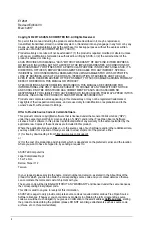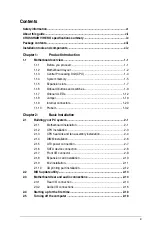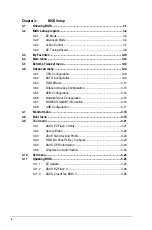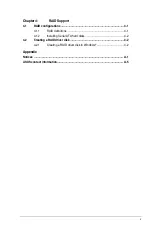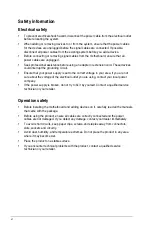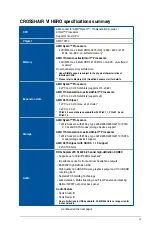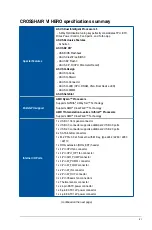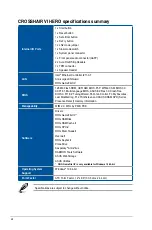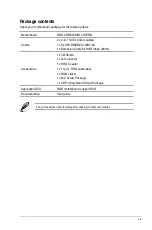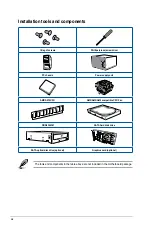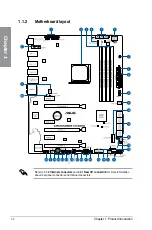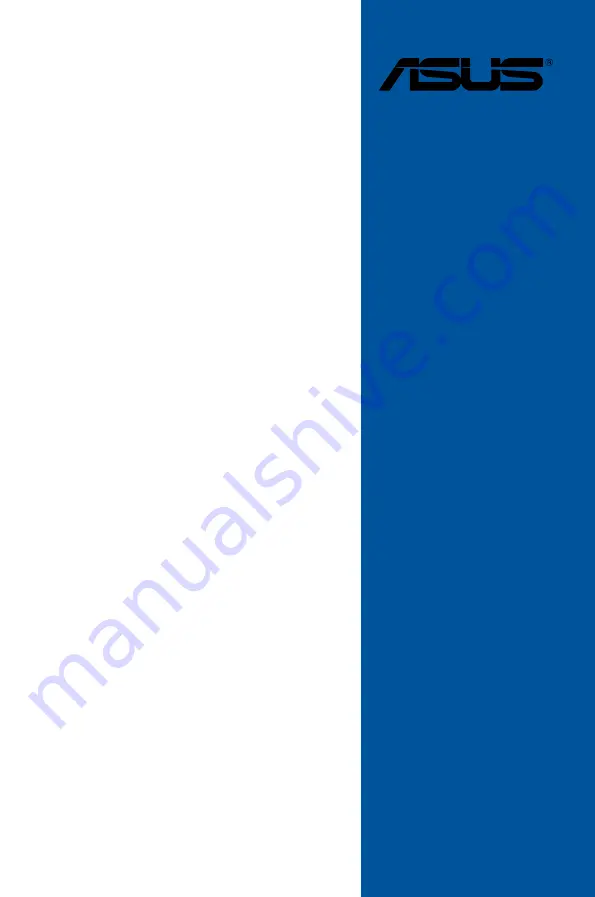Reviews:
No comments
Related manuals for CROSSHAIR VI HERO

AlphaPC 164UX
Brand: Samsung Pages: 68

DH77EB
Brand: Intel Pages: 97

MS-6391
Brand: MSI Pages: 104

GA-F2A68HM-DS2
Brand: Gigabyte Pages: 36

z170a GAMING M9 ACK
Brand: MSI Pages: 109

H8DGG-QF
Brand: Supero Pages: 77

Supero C7Z97-M
Brand: Supermicro Pages: 147

EMB-QM87A
Brand: Aaeon Pages: 113

DisplayPort VIP Input Board
Brand: Lattice Pages: 21

GA-B150M-D3V DDR3
Brand: Gigabyte Pages: 4

635CSR1A
Brand: JETWAY Pages: 55

ROCK960
Brand: 96Boards Pages: 22

SL-75ERV
Brand: SOLTEK Pages: 94

JNF796-Q370
Brand: JETWAY Pages: 55

HD630-H81
Brand: DFI Pages: 76

NFII ULTRA-A
Brand: DFI Pages: 114

9
Brand: Suzuki Pages: 320

P4XFCP
Brand: JETWAY Pages: 48