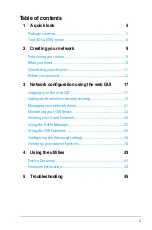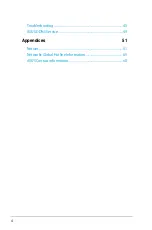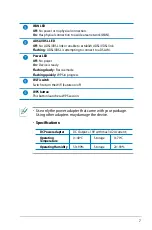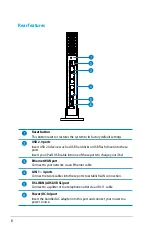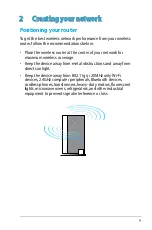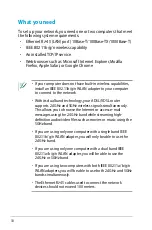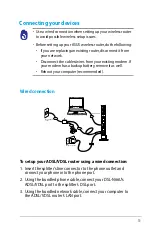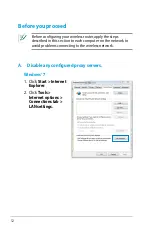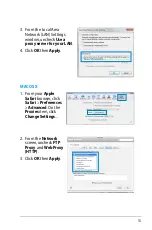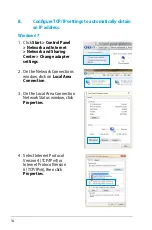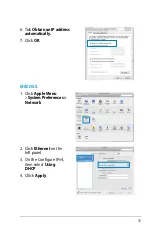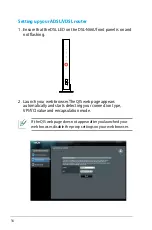Reviews:
No comments
Related manuals for DSL-N10-C1

LTE Mobile HotSpot PRO
Brand: Samsung Pages: 77

M1
Brand: macaroon Pages: 13

JBL QUANTUM TWS
Brand: Harman Pages: 25

JBL Quantum 810 Wireless
Brand: Harman Pages: 21

JBL ENDURANCE PEAK
Brand: Harman Pages: 14

iMarc SLV9128
Brand: Paradyne Pages: 2

WX-5525G
Brand: Gemtek Pages: 35

AirSPEED AP542
Brand: Systimax Pages: 197

CPE5450FIT
Brand: QWNET Pages: 23

FREEDOM RS485 BRIDGE
Brand: Identiv Pages: 2

WA4101-Cradle
Brand: Edge-Core Pages: 2

3CRWE675075 - 11a/b/g Wireless LAN Workgroup...
Brand: 3Com Pages: 70

EnOcean TALK MODUL G2
Brand: Waldmann Pages: 68

GWN7664LR
Brand: Grandstream Networks Pages: 12

NORA-W30 Series
Brand: u-blox Pages: 52

SpeedNet SDR Series
Brand: S&C Pages: 16

UniFi AP FlexHD
Brand: Ubiquiti Pages: 22

e5251
Brand: Blink Pages: 3