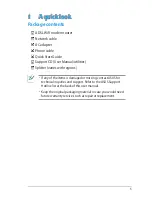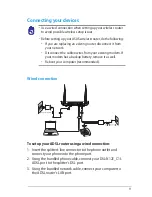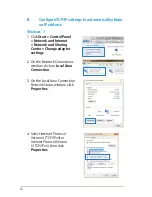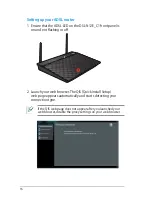Reviews:
No comments
Related manuals for DSL-N12E_C1

DI-106 Series
Brand: D-Link Pages: 29

DGS-3700 Series
Brand: D-Link Pages: 292

DGS-3224SR
Brand: D-Link Pages: 140

DGS-1224T - Web Smart Switch
Brand: D-Link Pages: 61

DI-LB604 - Load Balancing Router
Brand: D-Link Pages: 14

DIR-605L
Brand: D-Link Pages: 2

DIR-510L
Brand: D-Link Pages: 45

DES-3550
Brand: D-Link Pages: 218

DES-3528 - xStack Switch - Stackable
Brand: D-Link Pages: 322

DIR-130 - Broadband VPN Router
Brand: D-Link Pages: 10

DIR-130 - Broadband VPN Router
Brand: D-Link Pages: 4

DIR-130 - Broadband VPN Router
Brand: D-Link Pages: 13

DIR Series
Brand: D-Link Pages: 13

DI-804HV - Express ENwork Router
Brand: D-Link Pages: 19

DI-808HV
Brand: D-Link Pages: 12

DI-804
Brand: D-Link Pages: 8

DI-604UP
Brand: D-Link Pages: 16

DI-304
Brand: D-Link Pages: 7