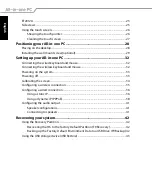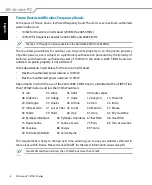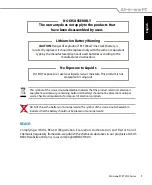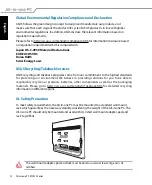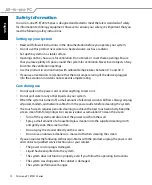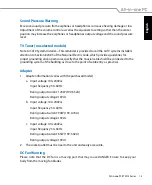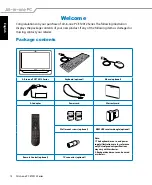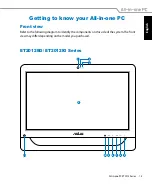Reviews:
No comments
Related manuals for ET2012AGKB

MPT-1000R
Brand: IBASE Technology Pages: 80

BOXER-6403
Brand: Aaeon Pages: 88

AIMB-T1217 Series
Brand: Advantech Pages: 32

RM641-HD
Brand: DFI Pages: 69

DESK-V000EB
Brand: Vivo Pages: 3

PCV-RX650
Brand: Sony Pages: 1

PCV-RX640 User
Brand: Sony Pages: 1

PCV-RX600N
Brand: Sony Pages: 2

PCV-RX580 ComputerUser
Brand: Sony Pages: 1

PCV-RX570 - Vaio Desktop Computer
Brand: Sony Pages: 1

PCV-RX560 - Vaio Desktop Computer
Brand: Sony Pages: 1

PCV-RX550
Brand: Sony Pages: 1

PCV-RX540
Brand: Sony Pages: 1

PCV-RX463DS
Brand: Sony Pages: 1

PCV-RX462DS
Brand: Sony Pages: 1

PCV-RX463DS
Brand: Sony Pages: 5

PCV-RX460
Brand: Sony Pages: 1

PCV-RX462DS
Brand: Sony Pages: 7