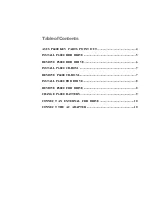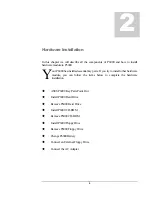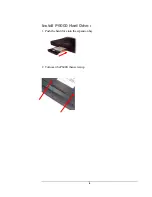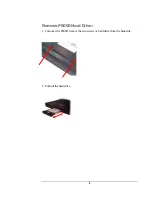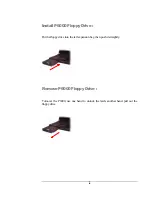Reviews:
No comments
Related manuals for Goes Mobile P6000 Series

VERSA SX HARD DISK DRIVE
Brand: NEC Pages: 6

Versa LX
Brand: NEC Pages: 46

Versa LX
Brand: NEC Pages: 96

P801
Brand: XMG Pages: 23

1500HD
Brand: Tandy Pages: 4

Solo 3450
Brand: Gateway Pages: 1

M14X
Brand: Alienware Pages: 124

Aspire 4320 Series
Brand: Acer Pages: 103

Aspire 3935
Brand: Acer Pages: 12

Aspire 4336 Series
Brand: Acer Pages: 13

Aspire 4330
Brand: Acer Pages: 11

Aspire 4332 Series
Brand: Acer Pages: 11

Aspire 3670 Series
Brand: Acer Pages: 106

Aspire 4220
Brand: Acer Pages: 106

Aspire 4220 Series
Brand: Acer Pages: 113

Aspire 3670 Series
Brand: Acer Pages: 124

Aspire 3680 Series
Brand: Acer Pages: 126

Aspire 3650
Brand: Acer Pages: 100