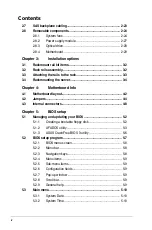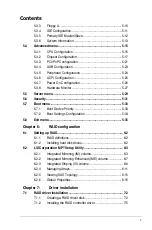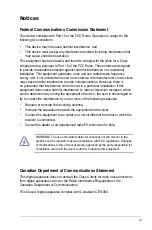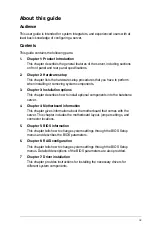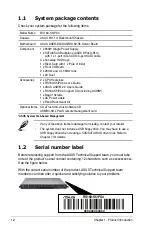Reviews:
No comments
Related manuals for RS160-E4 - 0 MB RAM

Netfinity 1000
Brand: IBM Pages: 44

IntelliStation R Pro
Brand: IBM Pages: 194

SB302-LB
Brand: AIC Pages: 101

R380 F5
Brand: Altos Pages: 93

84894MU
Brand: IBM Pages: 48

DS-6101HFI-IP
Brand: HIKVISION Pages: 31

VMS1100
Brand: Arris Pages: 6

AP1720-E1
Brand: Asus Pages: 78

AP100
Brand: Asus Pages: 32

Aaeon AIOT-ILRA01
Brand: Asus Pages: 39

AP140R-E1
Brand: Asus Pages: 132

AP1710-I5
Brand: Asus Pages: 60

AP140R
Brand: Asus Pages: 44

AP130
Brand: Asus Pages: 40

AN160R-I
Brand: Asus Pages: 54

90SV045A-M05CE0
Brand: Asus Pages: 168

AP120-E1
Brand: Asus Pages: 52

A31AN
Brand: Asus Pages: 70