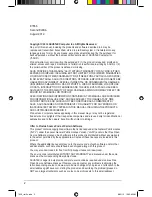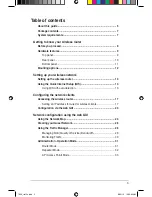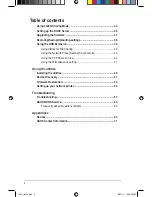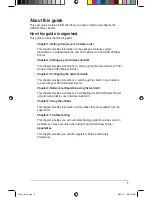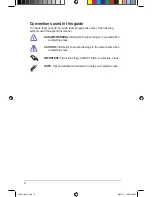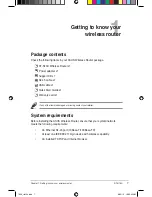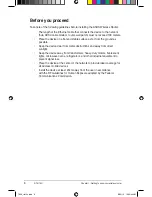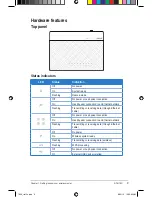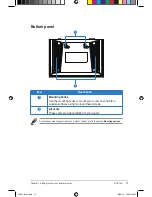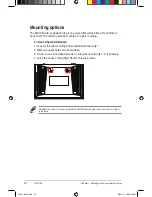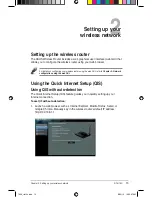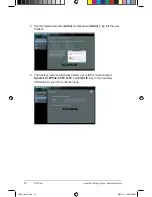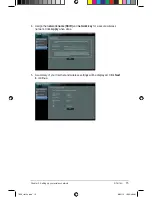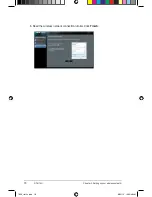Summary of Contents for RT-N10U
Page 1: ...User Manual RT N10U Wireless N150 Router 7656_rtn10u indd 1 8 1 10 05 9 AM ...
Page 22: ...22 RT N10U Chapter 4 Network configuration using the web GUI 7656_rtn10u indd 8 1 10 05 5 AM ...
Page 56: ...56 RT N10U Chapter 5 Using the Utilities 7656_rtn10u indd 56 8 1 10 06 05 AM ...
Page 62: ...62 RT N10U Chapter 6 Troubleshooting 7656_rtn10u indd 6 8 1 10 06 07 AM ...