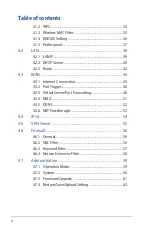Reviews:
No comments
Related manuals for RT-N600RU

Air DCS-1000W
Brand: D-Link Pages: 13

N8104-213
Brand: NEC Pages: 8

TR 200 aw/ bw
Brand: Funkwerk Pages: 2

MP2900-04-AC
Brand: Maipu Pages: 80

Hotwire 5620 RTU
Brand: Paradyne Pages: 20

MASLOW CNC
Brand: MAKER MADE Pages: 40

RuggedNet 10G/Si
Brand: OST Pages: 8

mikroETH 100
Brand: mikroElektronika Pages: 6

FrameSaver SLV NNI
Brand: Paradyne Pages: 20

VN020-F2v
Brand: TP-Link Pages: 2

943 221-001
Brand: Hirschmann Pages: 8

UC11
Brand: TCL Pages: 38

HH40L1
Brand: TCL Pages: 23

ICPE2600 Series
Brand: 3onedata Pages: 5

LB200186
Brand: LOBENN Pages: 86

AFF A250
Brand: NetApp Pages: 95

RACK2
Brand: Crestron Pages: 52

TEG-S4M1FGL
Brand: TRENDnet Pages: 1