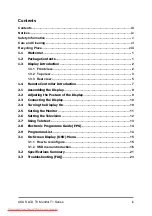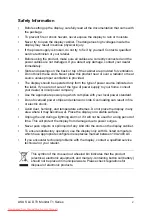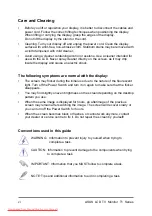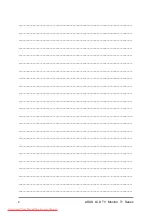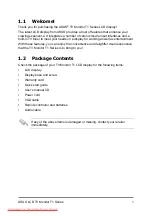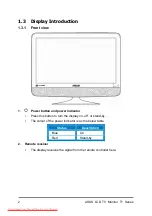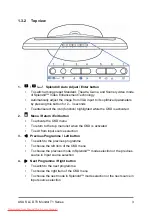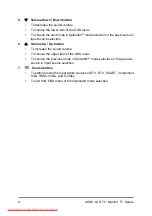Reviews:
No comments
Related manuals for T1 Series

MultiRAE
Brand: Rae Pages: 4

DPP-42A1LASB
Brand: Daewoo Pages: 93

HQ-191DPB
Brand: Hanns.G Pages: 1

630-013
Brand: Melissa Pages: 51

HVD5521
Brand: Barco Pages: 91

MOTORSAVER 455-480R
Brand: SymCom Pages: 4

LEM-150
Brand: TV Logic Pages: 52

D0904
Brand: Autoleader Pages: 16

VX724
Brand: ViewSonic Pages: 2

VX710 - 17" LCD Monitor
Brand: ViewSonic Pages: 78

DP-200M/Education
Brand: DYNAPULSE Pages: 5

BRAILLEX ELc Series
Brand: Papenmeier Pages: 24

XG2760
Brand: ViewSonic Pages: 65

XPECTIA FZD
Brand: Omron Pages: 6

PT-151CM
Brand: Power Acoustik Pages: 8

CAMSETW11
Brand: Velleman Pages: 21

8DE210AZZE
Brand: Dell Pages: 70

2005FPW - UltraSharp - 20.1" LCD Monitor
Brand: Dell Pages: 2