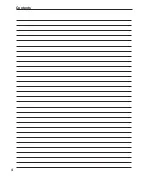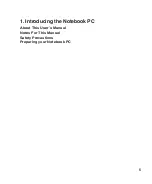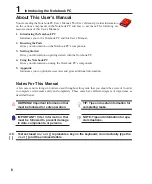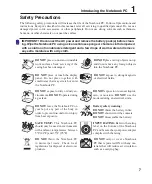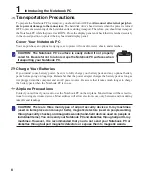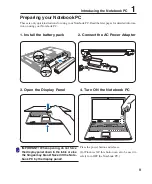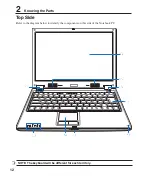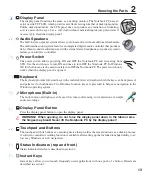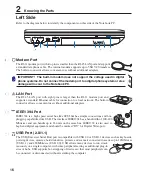Reviews:
No comments
Related manuals for Z35H

Toughbook CF-T7BWATAAM
Brand: Panasonic Pages: 12

Toughbook 19
Brand: Panasonic Pages: 40

THINKPAD R50 series
Brand: IBM Pages: 108

ThinkPad i Series 1400
Brand: IBM Pages: 46

ThinkPad 570
Brand: IBM Pages: 3

ThinkPad 380Z
Brand: IBM Pages: 4

ThinkPad 380XD
Brand: IBM Pages: 222

ThinkPad 310E
Brand: IBM Pages: 19

ThinkPad 240
Brand: IBM Pages: 65

ThinkPad 240
Brand: IBM Pages: 67

ThinkPad T60
Brand: IBM Pages: 2

ThinkPad i Series 1400
Brand: IBM Pages: 168

ThinkPad X20
Brand: IBM Pages: 8

TransNote
Brand: IBM Pages: 150

ThinkPad T20
Brand: IBM Pages: 72

racer 4w
Brand: EUROCOM Pages: 346

Ferrari 4000
Brand: Acer Pages: 64

Ferrari 4000
Brand: Acer Pages: 64