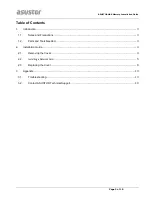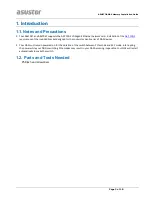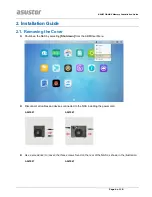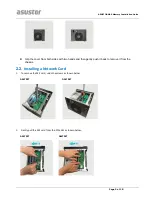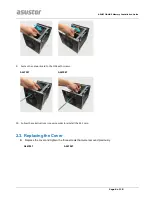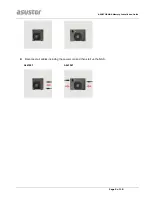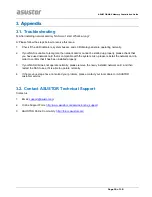Reviews:
No comments
Related manuals for AS-T10G2

Server
Brand: 3Com Pages: 48

DSL-G2562DG
Brand: D-Link Pages: 2

H Series
Brand: Parker Pages: 344

SENSE
Brand: F-SECURE Pages: 19

Patton SmartNode 2300 Series
Brand: Patton electronics Pages: 2

8540
Brand: Paradyne Pages: 12

3C13886 - Router OC-3 ATM SML Flexible Interface...
Brand: 3Com Pages: 171

OfficeConnect WX2200
Brand: 3Com Pages: 204

AXIS P1354
Brand: Axis Pages: 104

TERMBOX-1200
Brand: Vaisala Pages: 32

ER8411
Brand: TP-Link Pages: 2

LISN
Brand: EMCIS Pages: 14

RealPort Ethernet 10/100
Brand: Xircom Pages: 30

CTS 850
Brand: Tektronix Pages: 178

AT-8550/SP Series
Brand: Allied Telesis Pages: 114

AC 1600 DB
Brand: Belkin Pages: 57

VIP-822A
Brand: Valcom Pages: 4

UHP-1200
Brand: UHP Pages: 15