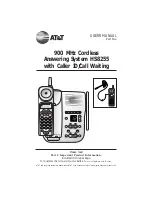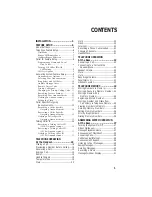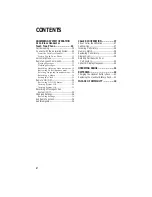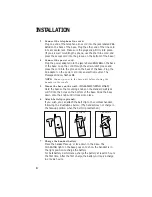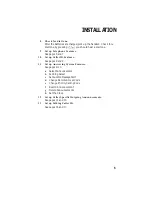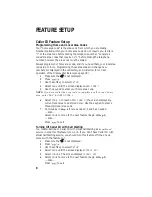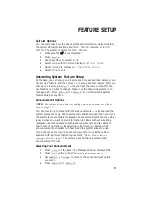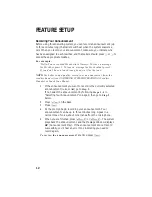Reviews:
No comments
Related manuals for HS8255

SL1100
Brand: NEC Pages: 158

ElectraElite IPK
Brand: NEC Pages: 38

ELECTRA ELITE IPK II
Brand: NEC Pages: 56

i-Series
Brand: NEC Pages: 8

ASPILA EX
Brand: NEC Pages: 8

TS-200
Brand: Talkswitch Pages: 32

VOIP-500 Series
Brand: Talkaphone Pages: 90

OpenStage 15
Brand: Unify Pages: 218

07D200N
Brand: Firstcom Pages: 37

43-3856
Brand: Radio Shack Pages: 36

KIRK 14171914-HD
Brand: Polycom Pages: 76

TEL-250
Brand: Steren Pages: 49

TEL49 CLIP
Brand: AUDIOLINE Pages: 40

UNOMedia5
Brand: Bittel Pages: 6

DCT70585 Series
Brand: Uniden Pages: 76

6240
Brand: TIPTEL Pages: 28

abTouChPhone
Brand: Acer Pages: 43

KX-TES824ML
Brand: Panasonic Pages: 4