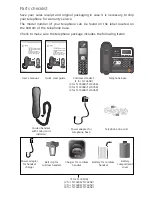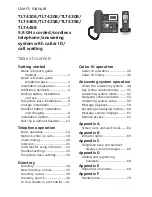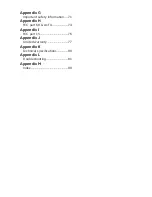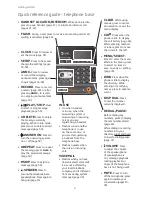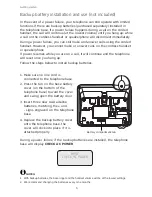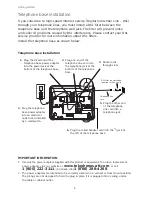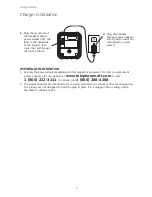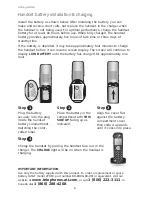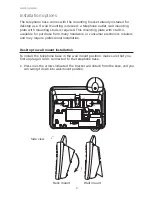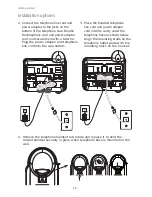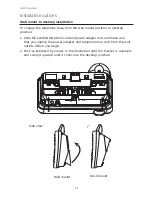Reviews:
No comments
Related manuals for TL 74208

DocuColor 5252
Brand: Xerox Pages: 22

34 700 Series
Brand: UnionSpecial Pages: 96

Jet Blaster 900
Brand: PFX Pages: 9

BSW 375 ET
Brand: Lavor Pages: 10

F-400
Brand: Global Pages: 2

SF-S1403
Brand: Sunny Health & Fitness Pages: 10

56314000
Brand: Nilfisk-Advance Pages: 29

LS-5500
Brand: Life Fitness Pages: 3

SEW-121820
Brand: emerio Pages: 100

SEW-121821.1
Brand: emerio Pages: 108

1360
Brand: Beisler Pages: 71

2211/5
Brand: Beisler Pages: 82

Numatic TT 516
Brand: Nacecare Pages: 32

56500R
Brand: UnionSpecial Pages: 56

LU-1520N-7
Brand: JUKI Pages: 64

Designer I
Brand: Husqvarna Viking Pages: 67

Huskylock 936
Brand: Husqvarna Viking Pages: 78

BA 430
Brand: Nilfisk-Advance Pages: 26