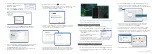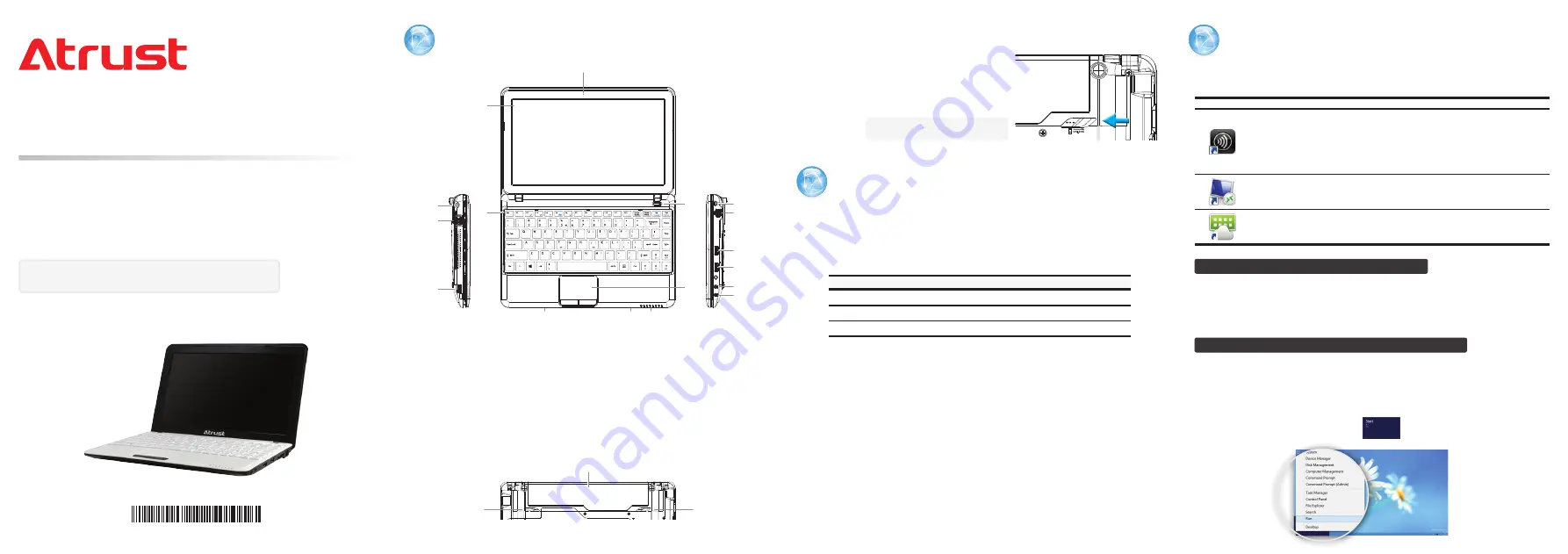
QSG-mt168WE8S-EN-15040209
Exterior Components
1.
LCD Display
7.
LED x 8
13.
USB Port x 2 (USB 2.0)
2.
Built-in Microphone
8.
DC IN
14.
Microphone Port
3.
Power Button
9.
VGA Port
15.
Headphone Port
4.
Keyboard
10.
USB Port (USB 3.0)
16.
Lithium-ion Battery
5.
Touchpad
11.
Kensington Security Slot
17.
Left Battery Latch
6.
Built-in Speaker x 2
12.
LAN Port
18.
Right Battery Latch
NOTE:
To use the Lithium-ion battery, slide it into the battery compartment until
it clicks into place, and then slide left
the right battery latch to lock the
battery securely.
Getting Started
To start using your mt168W, please do the following:
1. Press the Power button on the front panel of your mt168W to turn it on.
2. Your mt168W will log in to Windows Embedded 8 Standard automatically
with the default standard user account (see table below for details).
Two Prebuilt User Accounts
Account Name
Account Type
Password
Administrator
Administrator
Atrustadmin
User
Standard user
Atrustuser
NOTE:
Your mt168W is UWF-enabled. With
Unified Write Filter
, all system
changes will be discarded after restart. To change the default, click
Atrust Client Setup
on Start screen, and then click
System
>
UWF
to
make changes. A restart is required to apply the changes.
NOTE:
To
activate
your Windows, disable UWF
first
. Next, move your mouse to
the bottom-right corner on the
desktop
or
Start screen
, select
Settings
>
Change PC settings
>
Activate Windows
, and then follow the on-screen
instructions to complete the task
online
or
offline
(by telephone; contact
information will be shown on the screen in the process). For details on
volume activation
http://technet.microsoft.com/en-us/library/
.
Service Access
You can access remote / virtual desktop or application services simply through
the default standard shortcuts available on the desktop:
Shortcut
Name
Description
Citrix
Receiver
Double click to access Citrix services.
NOTE:
If the secure network connection is not implemented in your
Citrix environment, you might not be able to access Citrix services
through Citrix Receiver of this new version. Alternatively, Citrix allows
service access simply through a Web browser. Try to use the built-in
Internet Explorer (see instructions below) if you have problems with
Citrix Receiver.
Remote
Desktop
Connection
Double click to access Microsoft Remote Desktop services.
VMware
Horizon View
Client
Double click to access VMware View or Horizon View services.
Accessing Citrix Services with Internet Explorer
To quickly access Citrix services with the Internet Explorer, just open the browser,
enter the IP address / URL / FQDN of the server where the Citrix Web Interface is
hosted to open the service page (
NOTE:
For XenDesktop 7.0 or the later, consult
your IT administrator for the appropriate IP address / URL / FQDN).
Accessing Citrix Services through the Receiver Shortcut
To access Citrix services through the Receiver shortcut, please do the following:
1. With an administrator account, import the required safety certificate for
Citrix services.
Consult your IT administrator for necessary assistance
.
a. On the desktop, move the mouse to the bottom-left corner, and then
right click on the appeared
. A popup menu appears.
1
2
3
Thank you for purchasing Atrust mobile thin client solution.
Read this guide to set up your mt168W and access Microsoft, Citrix, or
VMware desktop virtualization services quickly.
For more information, please refer to the User’s Manual for mt168W.
NOTE:
Your warranty will be
voided
if the warranty seal
on the product is broken or removed.
40-QSG00021-00
Quick Start Guide
Mobile Thin Client Solution
Atrust mt168W
11
13
14
15
1
2
4
3
5
8
9
10
16
17
18
UNLOCK
Slide left
completely
to ensure the
battery is securely locked.
6
6
12
13
7