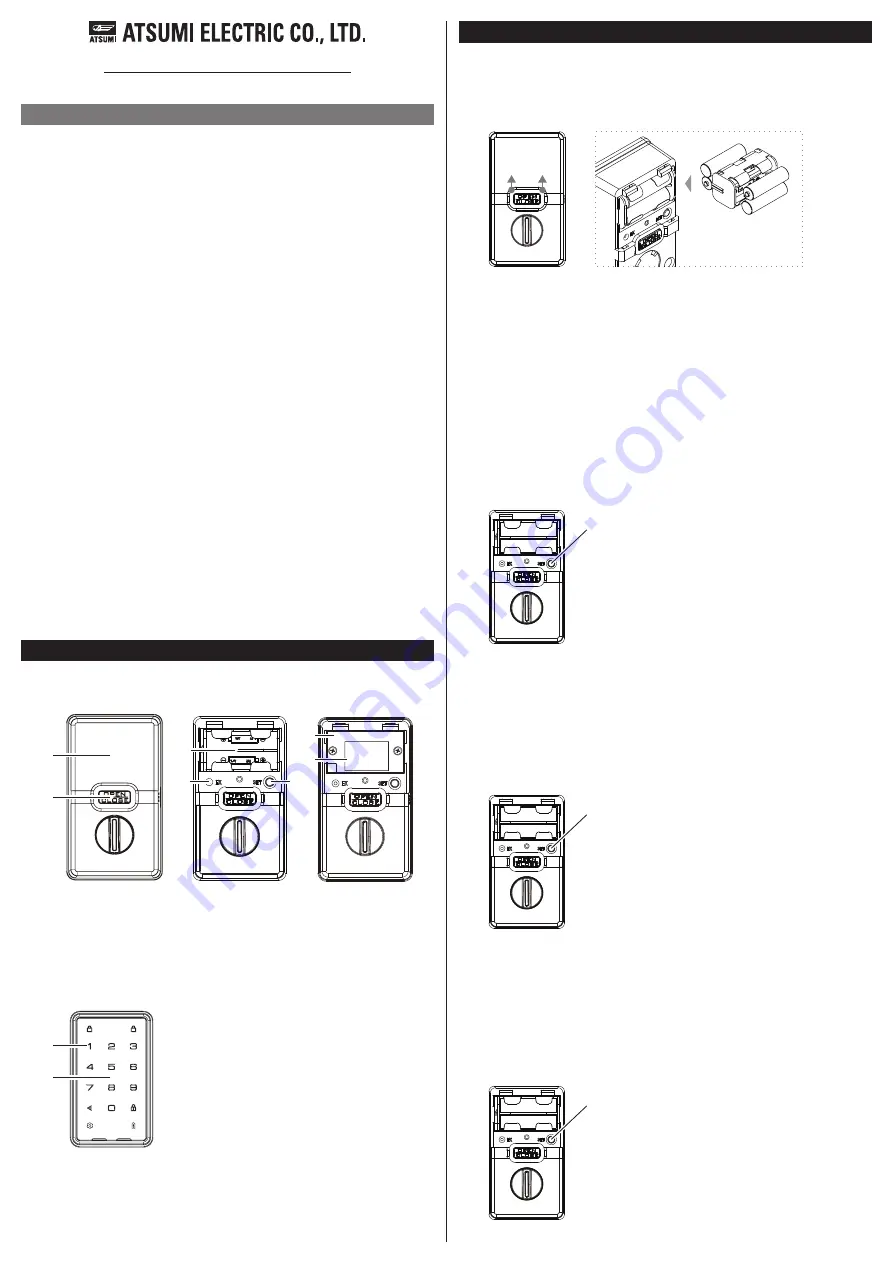
2-2. Add - Normal Inclusion
Set the controller in “Add(Inclusion)” mode.
For the operation procedure, see the instruction manual of the controller.
Press the SET button for about 5 seconds to start the registration
operation and the O / C button will blink blue and beeps twice.
Inclusion takes about 1 minute. Please confirm the inclusion is complete.
After that, it flashes red, but this is not related to the success / failure of
inclusion.
2-1. Add (Inclusion) - SmartStart
Add the smart lock DSK into the primary controller SmartStart
Provisioning List.
(If your controller does not support SmartStart inclusion, please refer to
the manual for your controller for non-SmartStart inclusion.)
3. Remove (Exclusion)
Set the controller in “Remove(Exclusion)” mode.
For the operation procedure, see the instruction manual of the controller.
Press the SET button for about 5 seconds to start the registration
operation and the O / C button will blink blue and beeps twice.
Please confirm the inclusion is complete.
After that, it flashes red, but this is not related to the success / failure of
inclusion.
4. Factory Default Reset
[ NOTE ]
Use this procedure only in the event that the primary controller is lost.
The controller information are cleared.
The lock settings and user information do not change.
Press the SET button three times in two seconds to start the reset
operation and the O/C button will blink red and beeps.
This product can be operated in any Z-Wave
TM
network with other
Z-Wave
TM
certified devices from other manufacturers.
All non-battery operated nodes within the network will act as repeaters
regardless of vendor to increase reliability of the network.
This document describes the Smart Lock overview and how to use the
Z-Wave
TM
functionality.
This product "ZSL10" can remotely lock and unlock the door and check
the status by remote control.
This device is a security enabled Z-Wave Plus
TM
product that is able to use
encrypted Z-Wave Plus
TM
messages to communicate to other security
enabled Z-Wave Plus
TM
products.
SmartStart enabled products can be added into a Z-Wave
TM
network by
scanning the Z-Wave
TM
QR Code present on the product with a controller
providing SmartStart inclusion. No further action is required and the
SmartStart product will be added automatically within 10 minutes of
being switched on in the network vicinity.
QR code and Full DSK is located inside the battery box of IN BODY and
on the packing box.
This device must be used in conjunction with a S2 Security Enabled
Z-Wave
TM
Controller in order to fully utilize all implemented functions.
Operation
1. Insert batteries
Remove the battery cover of INBODY.
Install AA batteries in the battery case. 4*AA(Alkaline or lithium)
Wait for a while, a beep will sound and the o/c button will blink blue.
When the blinking goes off, the startup is complete.
S m a r t L o c k
Z S L 1 0
Press the SET button for about 5 seconds.
OUT - BODY
IN - BODY
Front side
Front side
Inside
Inside the battery box
Part Names
(1)
(1) Battery cover
(2) O/C Button
(1) Keypad
(2) Smart card reader
(5) SET Button
(4) EX Button
(3) Battery holder
(6) Battery box
(7) QR code and
Full DSK
<Introduction>
(3)
(2)
(1)
(2)
Press the SET button for about 5 seconds.
Press the SET button three times in two seconds.
(4)
(6)
(7)
(5)





















