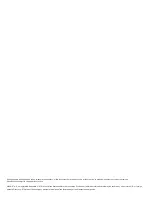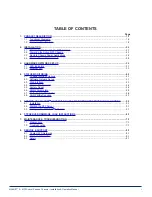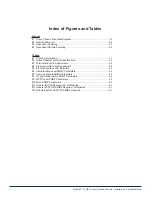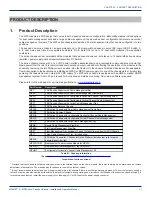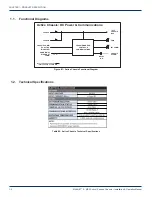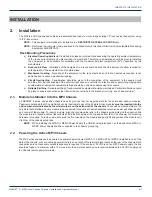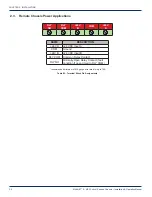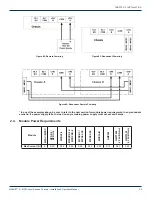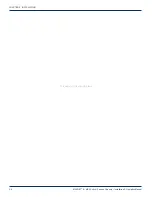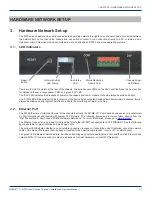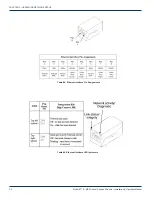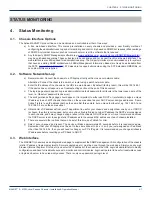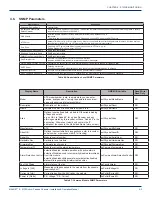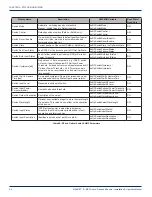Reviews:
No comments
Related manuals for MAXNET II Platinum Series

Amana ACVM97 Series
Brand: Maytag Pages: 85

SC836A-R1200B
Brand: Supermicro Pages: 146

NG4access ODF Platform Value-Added Module
Brand: CommScope Pages: 58

M-MCR-01
Brand: Lantronix Pages: 13

ZP3-AC1
Brand: Ziton Pages: 2

KT-6021L
Brand: Ihse Pages: 4

RC21-01400
Brand: Razer Pages: 9

RACK-2300
Brand: Vox Technologies Pages: 18

PointSystem CPSMC0200-221
Brand: Transition Networks Pages: 5

PointSystem CPSMC0200-2x0
Brand: Transition Networks Pages: 5

PointSystem CPSMC0100-200
Brand: Transition Networks Pages: 5

E-MCR-04
Brand: Transition Networks Pages: 5

Junos Space JA2500
Brand: Juniper Pages: 29

CTP1000 Series
Brand: Juniper Pages: 88

JATP400
Brand: Juniper Pages: 113

Junos Space JA1500
Brand: Juniper Pages: 210