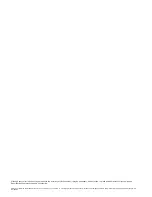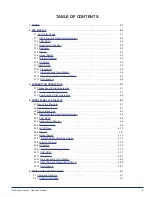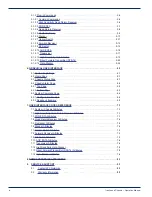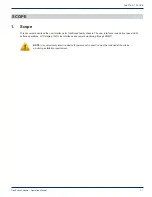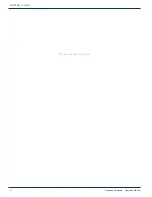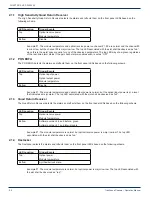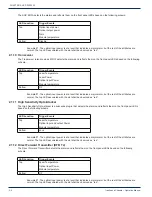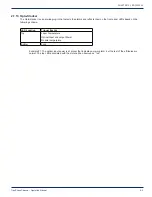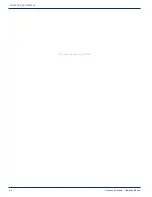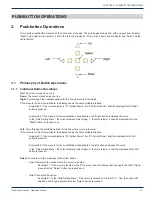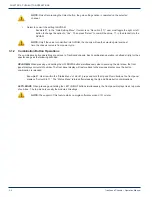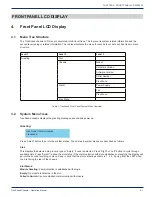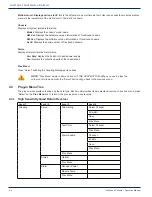Reviews:
No comments
Related manuals for TranScend

SCE300
Brand: Supermicro Pages: 39

BUS-PC(PCI)
Brand: Contec Pages: 34

1RK-CHASSIS ONErack
Brand: Tvone Pages: 8

Racal Instruments 1264C
Brand: Eads Pages: 100

9155
Brand: National Instruments Pages: 14

Matrix N7 7C107
Brand: Enterasys Pages: 48

S4-Chassis
Brand: Enterasys Pages: 68

VideoRAID ST
Brand: Avid Technology Pages: 3