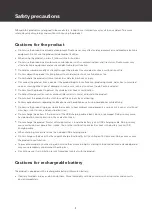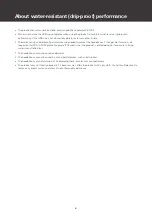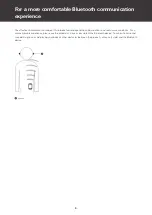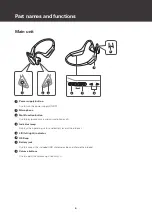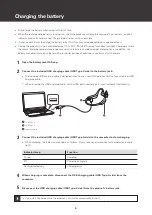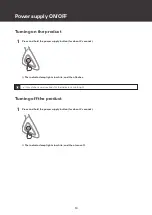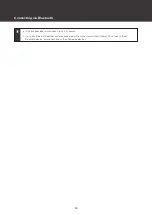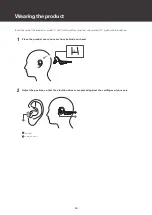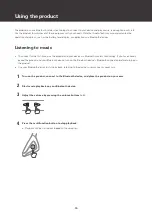Reviews:
No comments
Related manuals for ATH-CC500BT
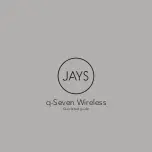
q-Seven Wireless
Brand: Jays Pages: 4

VISTA 2
Brand: Jaybird Pages: 26

VISTA 2
Brand: Jaybird Pages: 23

Tarah Pro
Brand: Jaybird Pages: 20

FREEDOM 2
Brand: Jaybird Pages: 10

Liberty Air 2 Pro
Brand: Soundcore Pages: 8

Fit SE S30
Brand: 1More Pages: 40

Airman 850
Brand: Telex Pages: 34

JBL TUNE 760 NC
Brand: Harman Pages: 2

BH437A
Brand: Mpow Pages: 20

surround headphones
Brand: AKG Pages: 32

CBH515-OD
Brand: Craig Pages: 7

KMPM3
Brand: Krüger & Matz Pages: 36
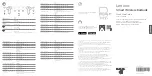
PS-1551B
Brand: Lenovo Pages: 14

Mini
Brand: BlueTrek Pages: 1

NC-Q1
Brand: Korg Pages: 73

GameGod Rusher
Brand: BML Pages: 2

ACHIEVER
Brand: AUDICTUS Pages: 10