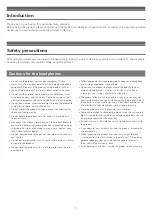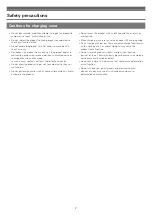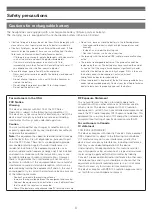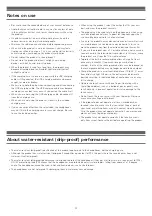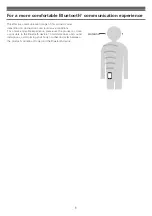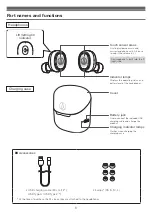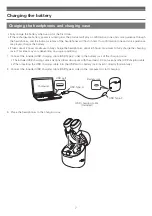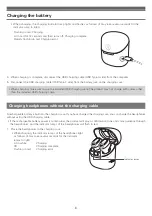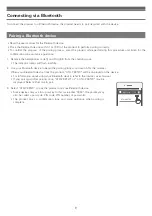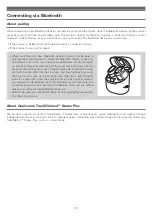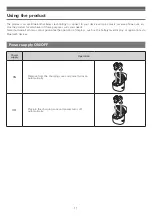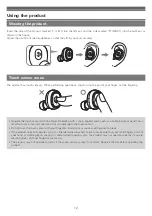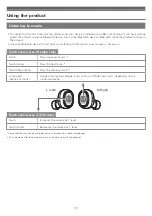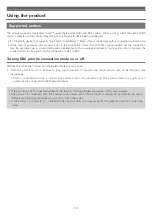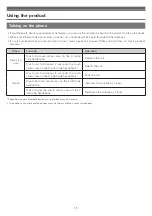Reviews:
No comments
Related manuals for ATH-CK3TW

NINA-W1 Series
Brand: Ublox Pages: 44

5412810327874
Brand: nedis Pages: 36

JBL CUB950NC
Brand: Harman Pages: 20

X-550N
Brand: ZyXEL Communications Pages: 2

SoundBuds Flow A3234
Brand: Anker Technology Pages: 7

Asista E01 Series
Brand: volkano Pages: 10

AWR-1054GR
Brand: Advantek Networks Pages: 62

FREE 2.0
Brand: ISOtunes Pages: 142

WTS-6KW-3P
Brand: wattsonic Pages: 60

Euphonie
Brand: 4-acoustic Pages: 44

WHP-210
Brand: SoundOn Pages: 3

T3
Brand: SoundPeats Pages: 7

SHB6017
Brand: Philips Pages: 2

SHC5102/79
Brand: Philips Pages: 7

SHB6017
Brand: Philips Pages: 12

SHB7000
Brand: Philips Pages: 14

SHB5950
Brand: Philips Pages: 14

SHB7250
Brand: Philips Pages: 16