Reviews:
No comments
Related manuals for ATH-M20 series

AVS1415
Brand: Daewoo Pages: 4

t-Five True Wireless
Brand: Jays Pages: 23

ithwb-700
Brand: Innovative Technology Pages: 10

CL7300
Brand: ClearSound Pages: 29

BY-AU-BE-705
Brand: Bytech Pages: 4

Speak 200
Brand: SACKit Pages: 24

JBL TUNE 770NC
Brand: Harman Pages: 39

AO-EVDBL-019
Brand: Laser Pages: 16

WHP-210
Brand: SoundOn Pages: 3

TrueFree+
Brand: SoundPeats Pages: 16
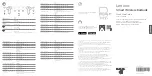
PS-1551B
Brand: Lenovo Pages: 14

ANC8
Brand: ausdom Pages: 82

h.ear on MDR-100AAP
Brand: Sony Pages: 2

Giiq MDR-PQ2/GRN
Brand: Sony Pages: 1

Exhale MDR-PQ5/YLW
Brand: Sony Pages: 1

Exhale MDR-PQ5/PNK
Brand: Sony Pages: 1

E10LP - MDR - Headphones
Brand: Sony Pages: 1

H.EAR IN MDR-EX750NA
Brand: Sony Pages: 2

















