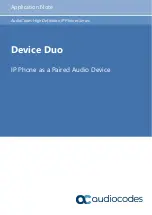Reviews:
No comments
Related manuals for Device Duo

Aastra 610d
Brand: Aastra Pages: 19

Clearspan 6757i
Brand: Aastra Pages: 2

480I CT
Brand: Aastra Pages: 36

MBU 400
Brand: Aastra Pages: 56

142d
Brand: Aastra Pages: 80

X-44
Brand: Xblue Networks Pages: 98

30XL
Brand: TCL Pages: 34

30XL
Brand: TCL Pages: 38

30 XE 5G
Brand: TCL Pages: 26

30 XE 5G
Brand: TCL Pages: 10

HT-03A
Brand: Docomo Pages: 18

LK-100
Brand: LIKUID Pages: 6

HTC Evo View 4G
Brand: HTC Pages: 42

OBi1062
Brand: Obihai Pages: 3

SS4458
Brand: M4 Pages: 13

SIP-T33P/G
Brand: Yealink Pages: 2

55I IP
Brand: Aastra Pages: 40

C2A
Brand: cromax Pages: 9