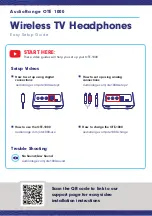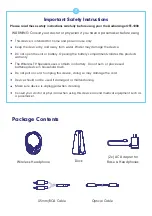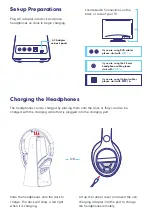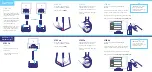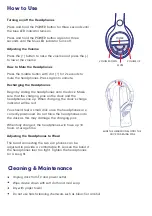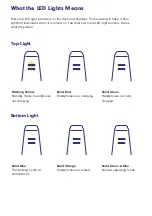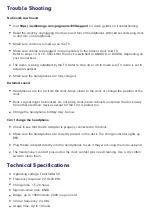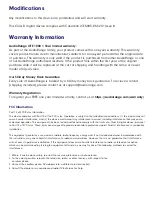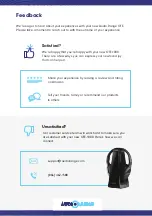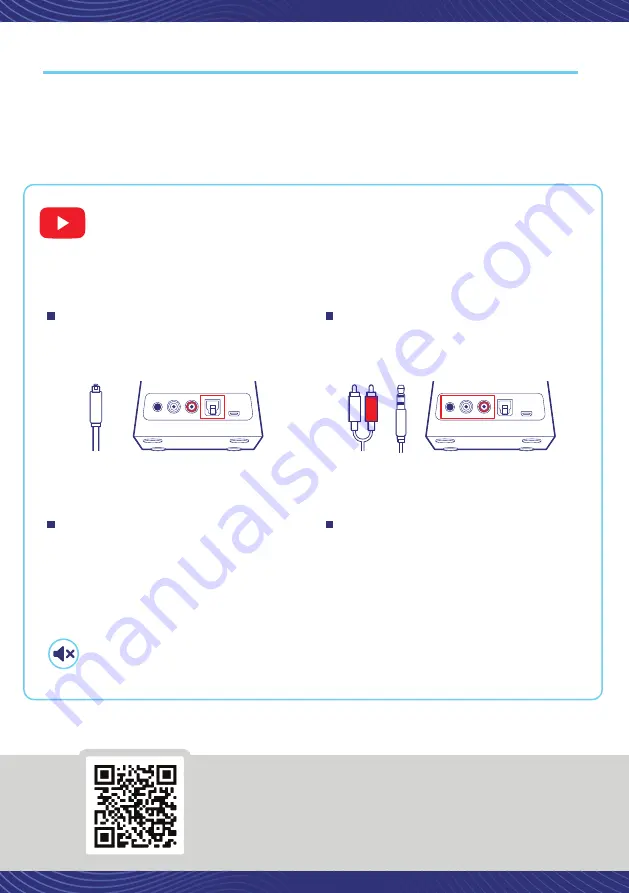
Scan the QR code to link to our
support page for easy video
installation instructions
How to use the OTE-1000
How to charge the OTE-1000
No Sound/Low Sound
Wireless TV Headphones
AudioRange OTE 1000
Easy Setup Guide
START HERE:
Trouble Shooting
Setup Videos
These video guides will help you set up your OTE-1000
How to set up using digital
connections:
How to set up using analog
connections: