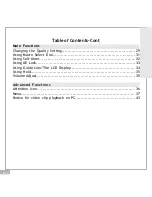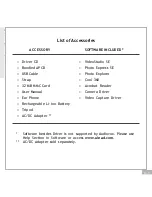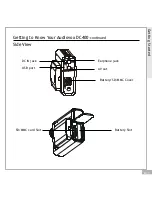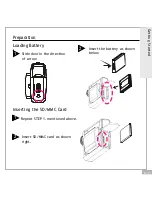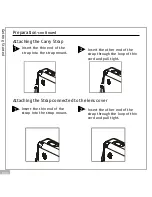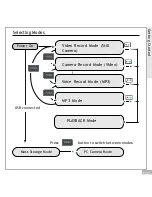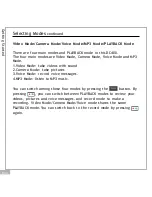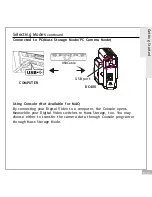Reviews:
No comments
Related manuals for 1287078

iD820
Brand: Polaroid Pages: 94

AW-LZ14MD
Brand: Panasonic Pages: 2

AW-LZ10MD6
Brand: Panasonic Pages: 2

AG-LW4307P
Brand: Panasonic Pages: 2

AGLC35P - INDUSTRIAL CAMCORDER
Brand: Panasonic Pages: 6

AW-AD700BS
Brand: Panasonic Pages: 8

AGCL78
Brand: Panasonic Pages: 12

AKMSU930 - MASTER SETUP UNIT
Brand: Panasonic Pages: 16

HDC SD9 - Camcorder - 560 KP
Brand: Panasonic Pages: 16

AG-YRL30G
Brand: Panasonic Pages: 52

HDC-DX1
Brand: Panasonic Pages: 128

HDC SD9 - Camcorder - 560 KP
Brand: Panasonic Pages: 144

HDC SD5 - AVCHD 3CCD Flash Memory High Definition Camcorder
Brand: Panasonic Pages: 144

04809
Brand: easymaxx Pages: 40

SMX-K40BN
Brand: Samsung Pages: 74

NS-DV720PBL2
Brand: Insignia Pages: 8

Small Wonder EZ2100 series
Brand: RCA Pages: 34

TruVision TVB-2404
Brand: Interlogix Pages: 28