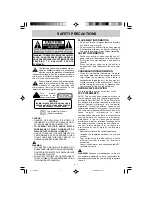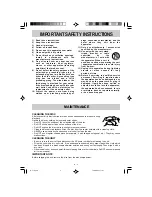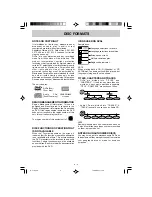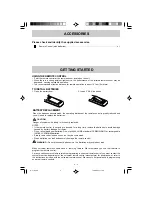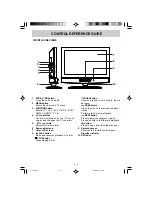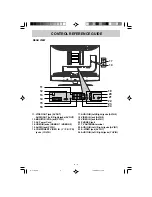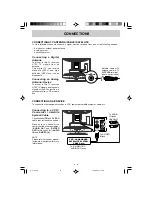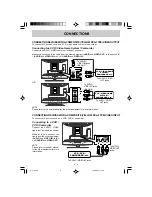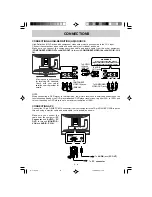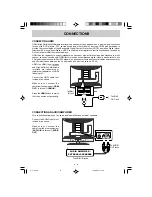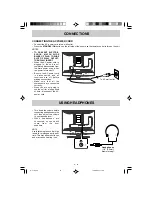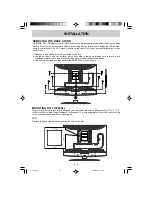32” HD FLAT PANEL LCD TV
WITH BUILT-IN DVD PLAYER
PLV31320CS11 / AUDIOVOX
I/B 811-313291W060 <English>
SIZE : 148 x 210MM
MATERIAL : 80g WOODSFREE PAPER
OWNER'S MANUAL
FPE3208DV
FOR ASSISTANCE CALL CUSTOMER SERVICE AT 1-800-645-4994
OR VISIT US AT WWW. AUDIOVOX.COM
128-8309
Printed in China
811-313291W060