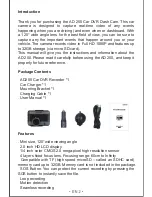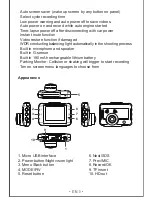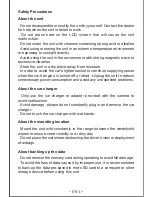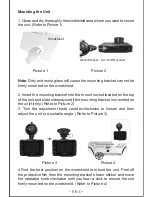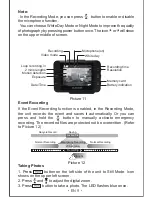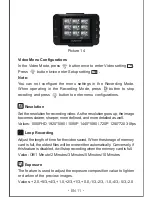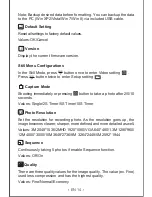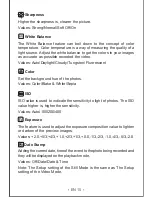Reviews:
No comments
Related manuals for AD250

HW Series
Brand: wanscam Pages: 19

camera
Brand: 21PRO Pages: 54

Lumix DMC-FP8
Brand: Panasonic Pages: 32

BY704A
Brand: ZEROXCLUB Pages: 25

Hello Kitty KT7015A
Brand: Hello Kitty Pages: 44

PREGO 145
Brand: Rollei Pages: 91

Drive 750 Magnet
Brand: 2E Pages: 25

RV453
Brand: Lorex Pages: 16

JD4.1
Brand: Jenoptik Pages: 48

F480/F485
Brand: FujiFilm Pages: 134

PREMIUM INDOOR CAMERA
Brand: Frontpoint Pages: 9

SPd 360
Brand: Polaroid Pages: 16

Roadrunner 700X
Brand: Prestigio Pages: 8

S40 Pro
Brand: AEE Pages: 18

WG-50
Brand: Ricoh Pages: 68

CW-720IR
Brand: Air Live Pages: 27

DVP510
Brand: Dukane Pages: 45

DVP508
Brand: Dukane Pages: 45