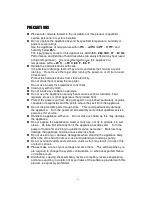Reviews:
No comments
Related manuals for AD104

DVR8-NET-8000
Brand: Swann Pages: 2

Burg Wachter STVR-31612
Brand: Santec Pages: 8

LV-D0404BS
Brand: LaView Pages: 96

HHR315-16
Brand: Hunt Electronic Pages: 45

QS206
Brand: Q-See Pages: 7

Pioneer-16
Brand: Qvis Pages: 91

XPR16P
Brand: XVision Pages: 12

np p402
Brand: Nuvico Pages: 70

RoadRunner 525
Brand: Prestigio Pages: 42

Roadrunner 510
Brand: Prestigio Pages: 175

PRO24 Series
Brand: POV Pages: 2

SGD917D
Brand: Secugard Pages: 65

L3104000
Brand: Lorex Pages: 3

PDR25M
Brand: COP-USA Pages: 9

DX-TL900U
Brand: Mitsubishi Electric Pages: 2

Forensic
Brand: IC Realtime Pages: 136

AVR-804S
Brand: IC Realtime Pages: 251

ATX H-264
Brand: Adata Pages: 108