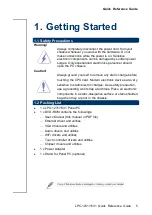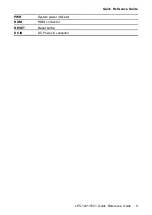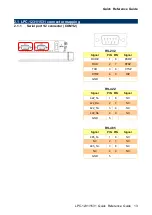Reviews:
No comments
Related manuals for LPC-1231

RNG-KIT-STCS100D-NC-U
Brand: Renogy Pages: 12

AXD-MLC
Brand: AMX Pages: 1

CS3U-MB-FG
Brand: Canadian Solar Pages: 28

Q.PEAK DUO ML-G9 Series
Brand: Q CELLS Pages: 12

YGE 245 Series
Brand: Yingli Solar Pages: 8

DALI 24035465
Brand: LUNATONE Pages: 11

CS5AH
Brand: CanadianSolar Pages: 22

E320AR
Brand: Vizio Pages: 58

HMI Series
Brand: Wieland Pages: 2

SpeechiTouch
Brand: Speechi Pages: 2

VIPA 67S-PNL0
Brand: YASKAWA Pages: 58

Polar Bear III HD 5 Degree
Brand: PanelClaw Pages: 27

POLARIS II PROFESSIONAL
Brand: Bartec Pages: 54

UltraVision L42S503
Brand: Hitachi Pages: 74

OmniAssure
Brand: Honeywell Pages: 8
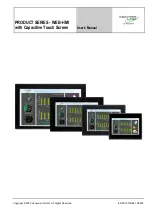
CENTRA LINE WEB-HMI Series
Brand: Honeywell Pages: 23

BDH4222V/00
Brand: Philips Pages: 35

7556 Series
Brand: Philips Pages: 68