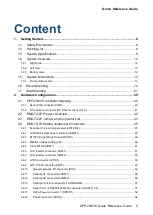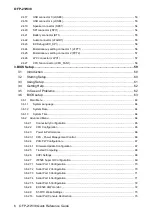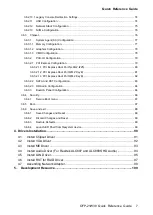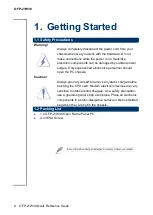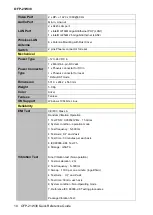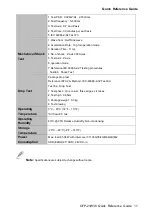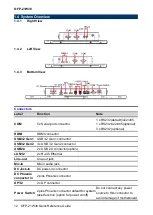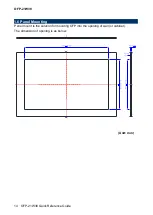Summary of Contents for OFP-21W38
Page 21: ...Quick Reference Guide OFP 21W38 Quick Reference Guide 21 ...
Page 26: ...OFP 21W38 26 OFP 21W38 Quick Reference Guide ...
Page 28: ...OFP 21W38 28 OFP 21W38 Quick Reference Guide Screw hole location A A Unit mm ...
Page 33: ...Quick Reference Guide OFP 21W38 Quick Reference Guide 33 ...
Page 34: ...OFP 21W38 34 OFP 21W38 Quick Reference Guide ...
Page 38: ...OFP 21W38 38 OFP 21W38 Quick Reference Guide ...
Page 42: ...OFP 21W38 42 OFP 21W38 Quick Reference Guide 2 2 EMX TGLP Product Overview ...
Page 59: ...Quick Reference Guide OFP 21W38 Quick Reference Guide 59 3 BIOS Setup ...
Page 76: ...OFP 21W38 76 OFP 21W38 Quick Reference Guide 3 6 2 13 NVMe Configuration 3 6 3 Chipset ...
Page 96: ...OFP 21W38 96 OFP 21W38 Quick Reference Guide Step 6 Click Finish to complete setup ...