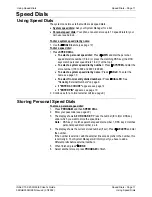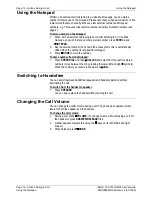Reviews:
No comments
Related manuals for 2060

e-bench KH5001
Brand: Kompernass Pages: 20

IVX 128 Plus
Brand: ESI Pages: 20

TRIPLE 3725
Brand: Binatone Pages: 2

FC2548
Brand: Southwestern Bell Pages: 6

Feature Phone
Brand: ESI Pages: 102

TS-860i
Brand: Talkswitch Pages: 65

MARQUIS 9600 Series
Brand: Telematrix Pages: 30

AC 14
Brand: AGFEO Pages: 84

Vista 200
Brand: Aastra Pages: 6

CS70 Series
Brand: Plantronics Pages: 12

Unity OpenStage M3 Ex
Brand: Atos Pages: 104

ET-548
Brand: Radio Shack Pages: 24

WPA3FM
Brand: Whelen Engineering Company Pages: 2

Bee II
Brand: IPRO Pages: 12

Amplidect Combi 295
Brand: Geemarc Pages: 2

XL3401B
Brand: Philips Pages: 2

VOIP4331
Brand: Philips Pages: 1

VOIP433
Brand: Philips Pages: 2