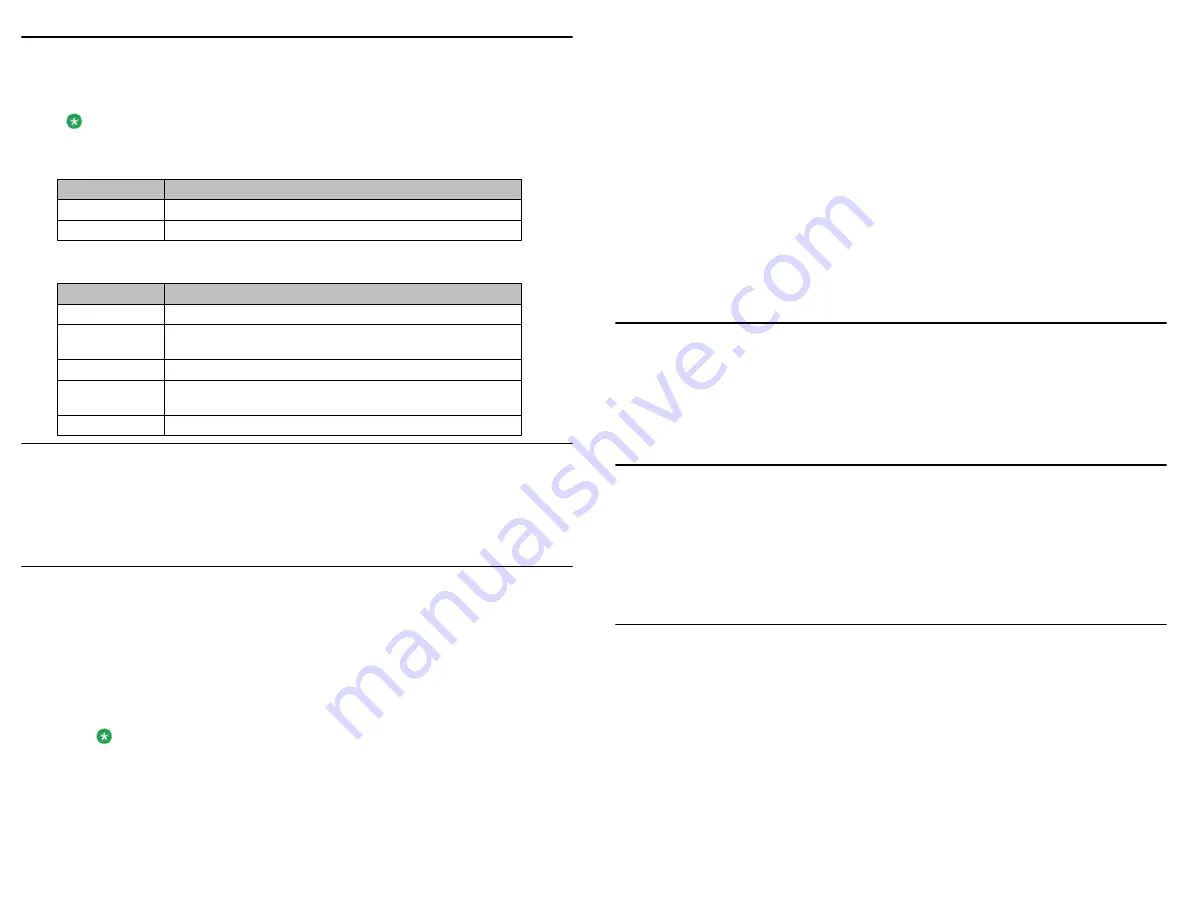
About LEDs
Each function, partner, or destination key has two light-emitting diodes (LEDs), a green and a red,
to indicate the status of the function or partner. The status is identified by whether the LED is on,
off, or blinking, as described in the following tables.
Note:
The LEDs for the keys that are assigned to destinations are always off.
Table 1: Function key LEDs
LED
Description
Steady red
Function is active, for example, call diversion is set to on.
Off
Function is not active.
Table 2: Partner key LEDs
LED
Description
Steady green
Partner has set partner diversion.
Blinking red very
fast
Partner receives two calls in parallel (50 milliseconds on, 50
milliseconds off)
Blinking red slowly Partner receives an external call.
Blinking red fast
Partner receives a call either in idle state or while on a call (200
milliseconds on, 50 milliseconds off)
Steady red
Partner is on a call.
Scrolling and navigating
A navigation icon appears in the telephone display to indicate that you can scroll to more options
or information.
The softkey labels change according to the options available for the line you select. The
OK
button
is a shortcut for the default action. For example, when you select an entry in your contacts list,
pressing the
OK
button places a call to that person.
Answering and making calls
Answering a call
To answer a call, lift the handset or press the
Speaker
button to use the speakerphone.
Answering an additional call
Use this procedure to answer an incoming call while on another call. But first activate the
Second
call
feature on your telephone.
1. While on a call, select the number or name of the second call in the display.
2. Press the
OK
button.
You can now talk to the second call while the first call is on hold.
Note:
To end the second call instead of placing it on hold, press the
Drop
softkey.
Calling an internal number
1. Enter the number that you want to dial.
2. Lift the handset.
Calling an external number
1. Enter the external line code. For example, 0.
2. Enter the number you want to call.
3. Lift the handset.
Making a call using call history
1. Press the
History
button.
2. To select the appropriate list, press the
left
or
right
arrow button as required.
3. Select the number that you want to dial.
4. Lift the handset.
Making a call using a phone book entry
1. Press the
Phone book/Contacts
button.
2. Select the entry you want to dial.
3. Lift the handset.
Placing a call on hold
You can put an active call on hold or an incoming call that you have not yet answered. When you
put an incoming call on hold, the ringing tone is turned off and the call LED continues to flash.
Putting an incoming call on hold is useful when you are performing another task, such as editing a
phone book entry that you want to complete before you answer the call.
1. To place your current call on hold, press the
Refback
softkey. When you press the
Refback
softkey, the active call goes on hold and you can call another subscriber.
2. To resume the call on hold, press the
Drop
softkey.
Transferring a call
1. Make a call.
2. Press the
Refback
softkey.
Your first call is put on hold.
3. Dial the appropriate telephone number.
4. When the party answers, announce the call.
If the party does not answer, press the
Drop
softkey to return to the call on hold.
5. Press the
Transfer
softkey again or hang up.
Using the Conference feature
Making a conference call
1. While active on a call, press the
Conference with ...
softkey.
2. Enter the telephone number of the additional participant or use the phone book/destination
key.
3. When the additional participant answers, start the conference.
4. If the additional participant does not answer, press the
Drop
softkey to return to the first call.
Talking with a participant in a conference call
Use this procedure if you are on a three-party conference call and want to talk privately with one
participant.
1. Select the
call number
menu item of the participant with whom you want to talk privately.
2. Press the
OK
button.





















