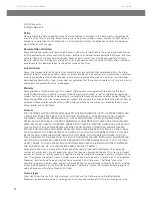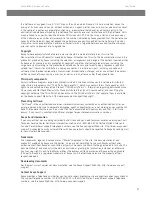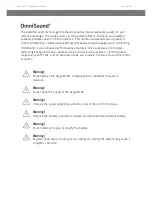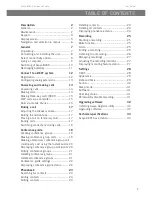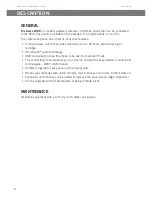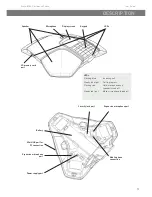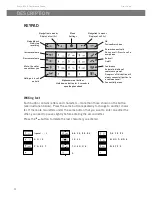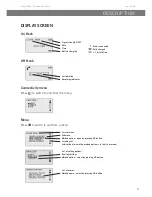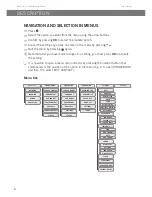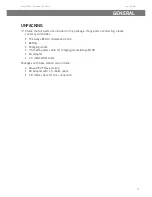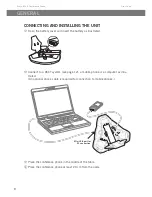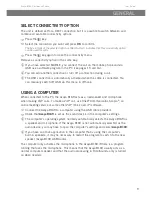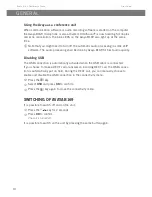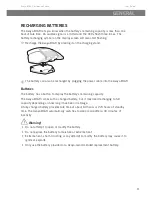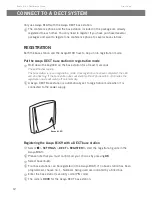Reviews:
No comments
Related manuals for B169

myTouch
Brand: T-Mobile Pages: 24

U504TL
Brand: UMX Pages: 12

OT-209
Brand: Alcatel Pages: 4

Blackview GBV7100
Brand: Iget Pages: 62

DCX-313
Brand: DC-Connex Pages: 16

1L Pro
Brand: Alcatel Pages: 56

Xperia Play R800A
Brand: Sony Ericsson Pages: 19

3911-20
Brand: Hioki Pages: 32

Vibrant
Brand: Samsung Pages: 193

SGH-T839
Brand: Samsung Pages: 259

SGH-T999
Brand: Samsung Pages: 365

SGH-T519 - Trace Cell Phone
Brand: Samsung Pages: 210

L500
Brand: Myria Pages: 36

X-style 33 Steel
Brand: Sigma Pages: 17

MY9081BK
Brand: Myria Pages: 58

SwyxPhone D510
Brand: Swyx Pages: 3

Walkman W518a
Brand: Sony Ericsson Pages: 78

A500
Brand: Samsung Pages: 2