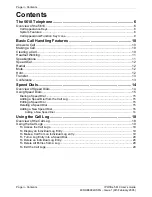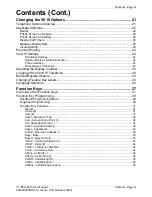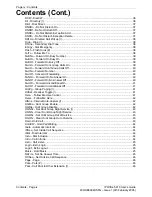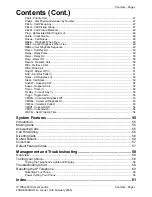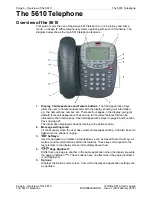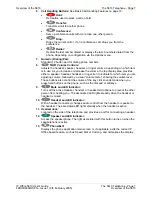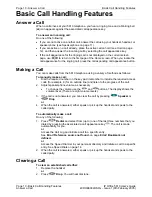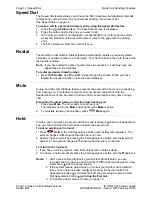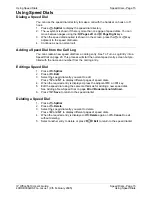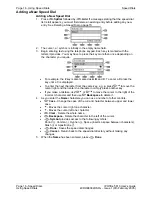Reviews:
No comments
Related manuals for IP Office 5610

PG-1410
Brand: Pantech Pages: 145

PCS250G
Brand: Paradox Pages: 44

3G4010 v4.0
Brand: Tyco Pages: 36

DIAL-ALERT AD-105 Guide
Brand: SkyLink Pages: 14

IN610
Brand: InFocus Pages: 120

CDM-8910WW
Brand: Audiovox Pages: 70

Enterprise IP Phone
Brand: Grandstream Networks Pages: 56

Aquaris E5 4G
Brand: bq Pages: 88

U11+
Brand: HTC Pages: 4

YL53
Brand: VOICE2NET Pages: 2

T Mobile Z10 LTE
Brand: Blackberry Pages: 22

KX TPA 65
Brand: Panasonic Pages: 14

2007X
Brand: Alcatel Pages: 40

C79
Brand: Zte Pages: 102

3360 - Cell Phone - AMPS
Brand: Nokia Pages: 178

PCS 552
Brand: Splicecom Pages: 66

X176
Brand: Zte Pages: 74

N9136
Brand: Zte Pages: 149