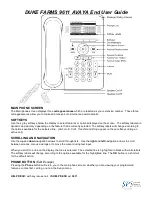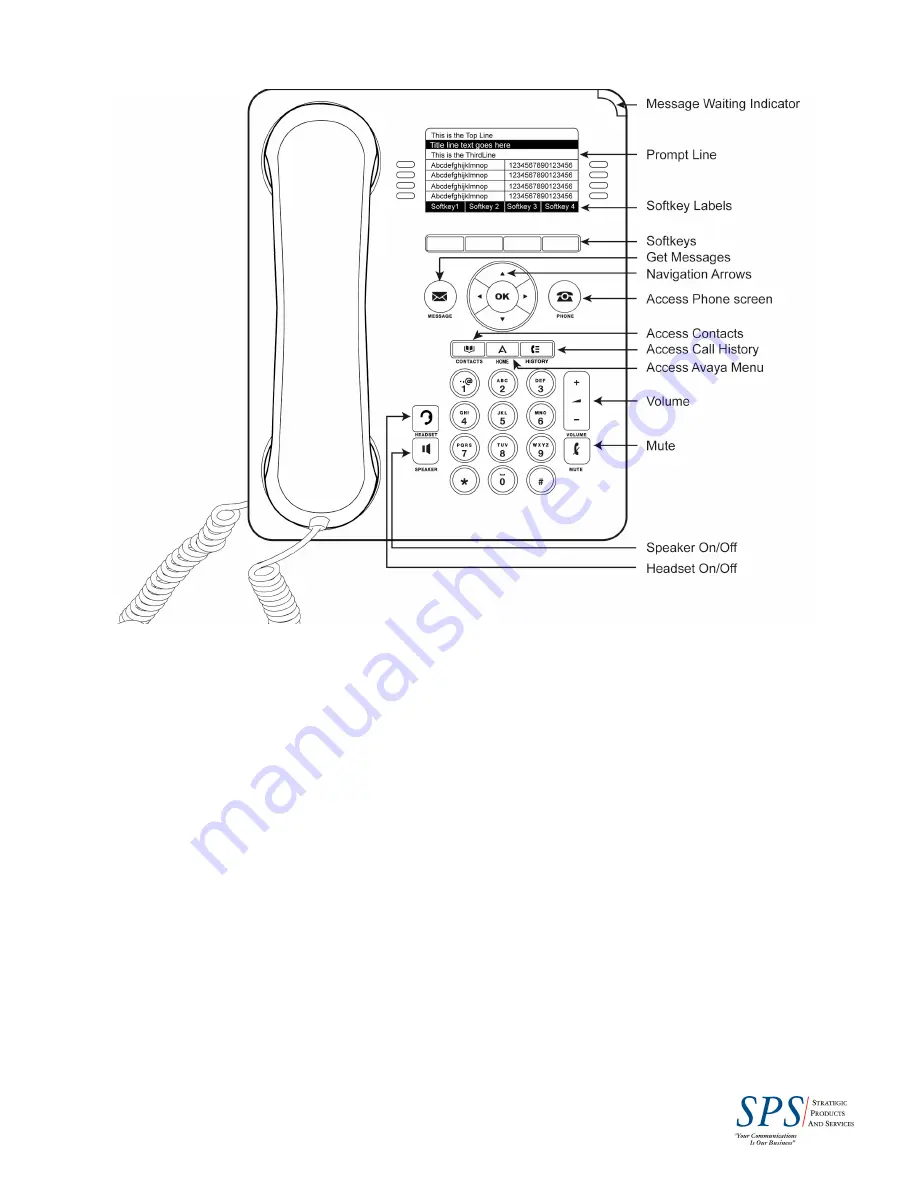
DUKE FARMS 9611 AVAYA End User Guide
MAIN PHONE SCREEN
The Main phone screen displays three
call appearances
which are labeled as your extension number. These three
call appearances allow you to make and receive both internal and external calls.
SOFTKEYS
Use the 4 gray softkeys below the display to select features or options displayed on the screen. The softkey labels are
dynamic and will vary depending on the feature that is currently selected. The softkey labels will change according to
the options available for the selected line.
(Hint: Hold, Conf, Transfer and Drop appear on these softkeys during an
active call)
SCROLLING AND NAVIGATION
Use the
up
and
down
navigation arrows to scroll through lists. Use the
right
and
left
navigation arrows to scroll
between screens, menus and logs or to move the cursor during text input.
When you scroll to a line on the display, that line is selected. The selected line is highlighted in black with white letters.
The softkey labels will change according to the options available for the highlighted line. The
OK
button is a shortcut
for the default action.
PHONE BUTTON
(Exit/ Escape)
Pressing the
Phone
button will return you to the main phone screen, whether you are viewing your programmed
features, contact list, call log, or are in the Avaya menu.
HELP DESK:
with any issues call:
IS HELP DESK
ext
3611