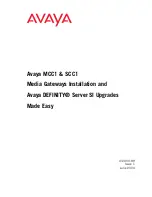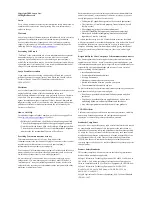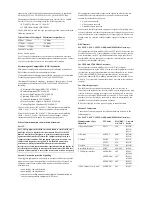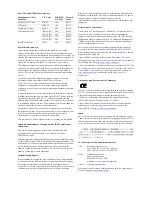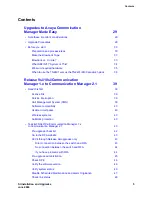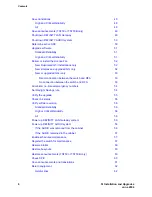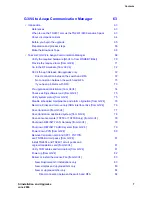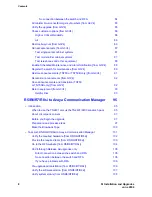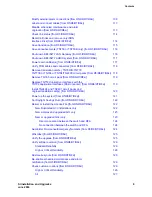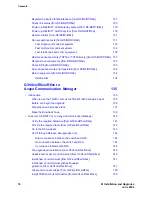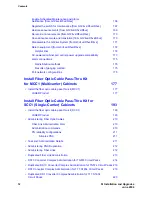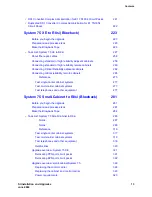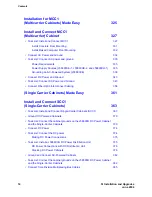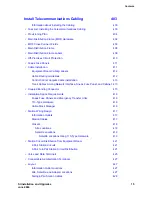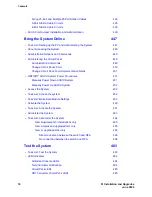Reviews:
No comments
Related manuals for MCC1

Ewon Flexy 205
Brand: HMS Networks Pages: 20

P-870H Series
Brand: ZyXEL Communications Pages: 12

GW-DLMS-485-ELSA15
Brand: MARCOM Pages: 13

STHC-ISG02DB-WS433-CL-04
Brand: daviteq Pages: 25

iMist2
Brand: Gateway Pages: 2

NeoGate TA3200
Brand: Yeastar Technology Pages: 15

GW-482S
Brand: Telco Pages: 28

SR6602-I AI Series
Brand: H3C Pages: 29

ME30-24/D1
Brand: Gree Pages: 31

5WG1 141-1AB31
Brand: Siemens Pages: 3

5WG1143-1AB01
Brand: Siemens Pages: 12

6ES7647-0BA00-0YA2
Brand: Siemens Pages: 71

A53457
Brand: Siemens Pages: 138

Advance Network Gateway
Brand: Siemens Pages: 72

5930
Brand: Siemens Pages: 94

HD29564
Brand: HD Pages: 2

GWY-00
Brand: Renu Electronics Pages: 105

TRB141
Brand: Teltonika Pages: 6