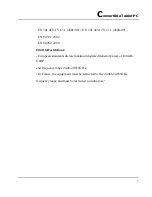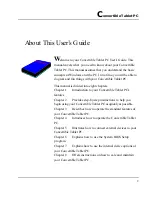C
onvertible Tablet PC
1
Copyright
©
2004
All Rights Reserved - Printed in Taiwan
User’s Guide
Original Issue: 2004/05
This manual will guide you in the set up and use of your new Convertible
Tablet PC. Information in this manual has been carefully checked for accuracy
and is subject to change without notice.
No part of this manual may be reproduced, stored in a retrieval system, or
transmitted, in any form or by any means, electronic, mechanical, photocopy,
recording, or otherwise, without prior written permission.
Software Licenses
The software described in this document is furnished under a License
Agreement, which is included with the product. This Agreement specifies the
permitted and prohibited uses of the product.
Trademarks
Microsoft, Windows, the Windows logo, Windows XP Convertible Tablet PC
Edition, Microsoft Internet Explorer, MS, MSN, Outlook, and Microsoft
Office are either registered trademarks or trademarks of Microsoft
Corporation in the United States and/or other countries.
All other product names and any registered and unregistered trademarks in this
document are used for identification purposes only and remain the exclusive
property of their respective owners.
Summary of Contents for C3500
Page 10: ......
Page 54: ......
Page 76: ...Convertible Tablet PC 66 ...
Page 100: ...Convertible Tablet PC 90 ...
Page 109: ...Connecting to Peripherals 5 99 ...
Page 110: ......
Page 116: ...Convertible Tablet PC 106 6 2 ...
Page 122: ...Convertible Tablet PC 112 ...
Page 130: ...Notebook User Guide 120 ...