Reviews:
No comments
Related manuals for XN series

PS-500
Brand: Salter Brecknell Pages: 19

CS-1000
Brand: Salter Brecknell Pages: 3

EK-300EP
Brand: A&D Pages: 36

BBP-703 Series
Brand: oserio Pages: 2

CKV1150S
Brand: elvita Pages: 22

BS-70E
Brand: Ecomed Pages: 29

SD1104
Brand: CDN Pages: 2
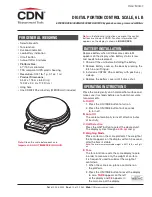
SD0602
Brand: CDN Pages: 2

MBP72SN
Brand: Motorola Pages: 16

MBP84SN
Brand: Motorola Pages: 27

EV-600BT
Brand: Orava Pages: 23

922723
Brand: Westfalia Pages: 18

88 53 86
Brand: Westfalia Pages: 18

96 19 74
Brand: Westfalia Pages: 20

86 36 59
Brand: Westfalia Pages: 22

CIR000245
Brand: Kasanova Pages: 32

BC 541 INNERSCAN
Brand: Tanita Pages: 23

BF-522W
Brand: Tanita Pages: 31

















