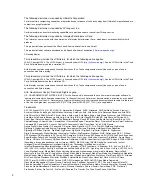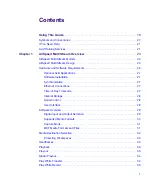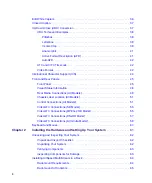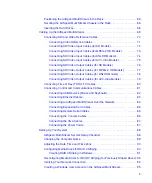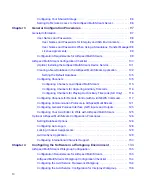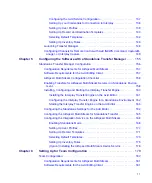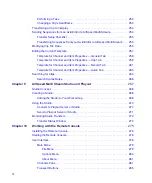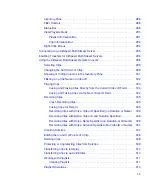Summary of Contents for AirSpeed Multi Stream
Page 1: ...Avid AirSpeed Multi Stream Installation and User s Guide...
Page 6: ...6...
Page 22: ...22...
Page 178: ...5 Configuring the Software with a Standalone Transfer Manager 178...
Page 326: ...10 Working with the Remote Console 326...
Page 344: ...11 Maintaining Your AirSpeed Multi Stream 344...
Page 362: ...A Specifications 362...
Page 380: ...C Network Teaming 380...
Page 390: ...390 Taiwan EMC Regulations Taiwan EMC Regulations BSMI Class A EMC Warning...
Page 397: ...Index 397...