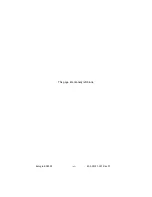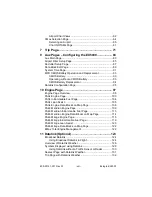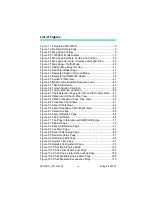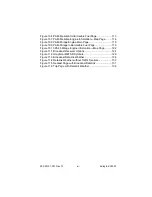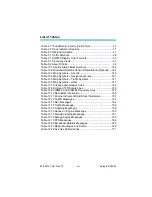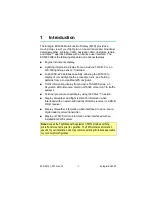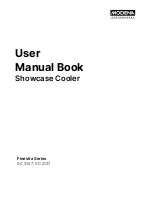Summary of Contents for Entegra EX5000
Page 1: ...600 00121 001 Rev 01 Entegra EX5000 ...
Page 2: ...Entegra EX5000 600 00121 001 Rev 01 ...
Page 8: ...Entegra EX5000 vi 600 00121 001 Rev 01 This page intentionally left blank ...
Page 20: ...Introduction Entegra EX5000 6 600 00121 001 Rev 01 THIS PAGE INTENTIONALLY LEFT BLANK ...
Page 38: ...Map Page Entegra EX5000 24 600 00121 001 Rev 01 ...
Page 66: ...CMax Chart Pages Optional Entegra EX5000 52 600 00121 001 Rev 01 ...
Page 91: ...600 00121 001 Rev 01 77 Entegra EX5000 THIS PAGE INTENTIONALLY LEFT BLANK ...
Page 92: ...Trip Page Entegra EX5000 78 600 00121 001 Rev 01 ...
Page 96: ...Entegra EX5000 82 600 00121 001 Rev 01 THIS PAGE INTENTIONALLY LEFT BLANK ...
Page 188: ...Reference Entegra EX5000 174 600 00121 001 Rev 01 ...
Page 198: ...Entegra EX5000 184 600 00121 001 Rev 01 This page intentionally left blank ...
Page 199: ......